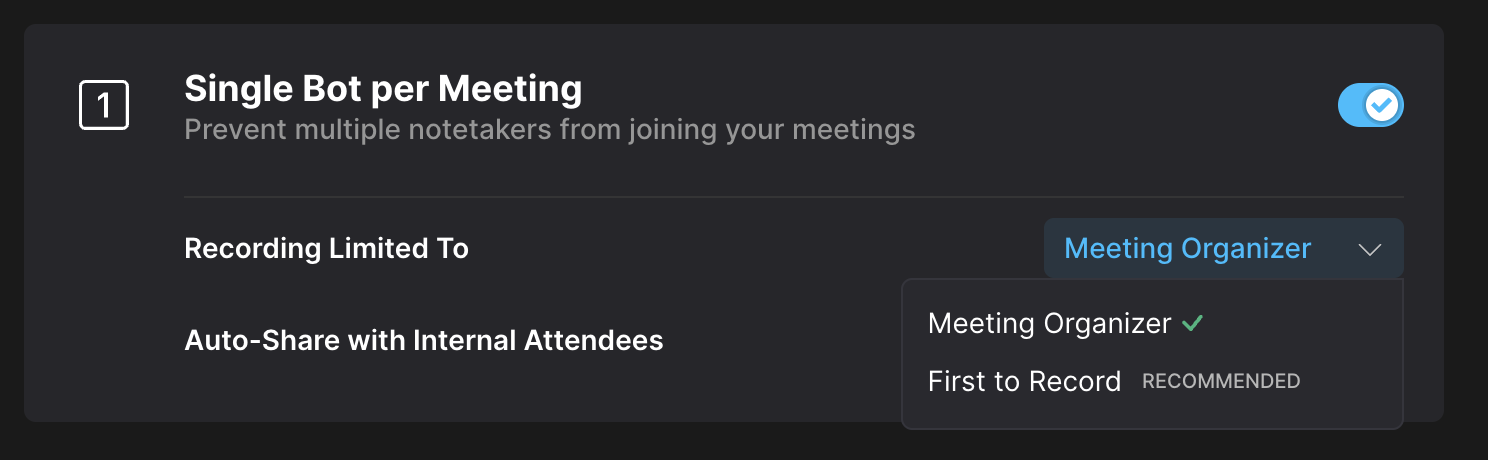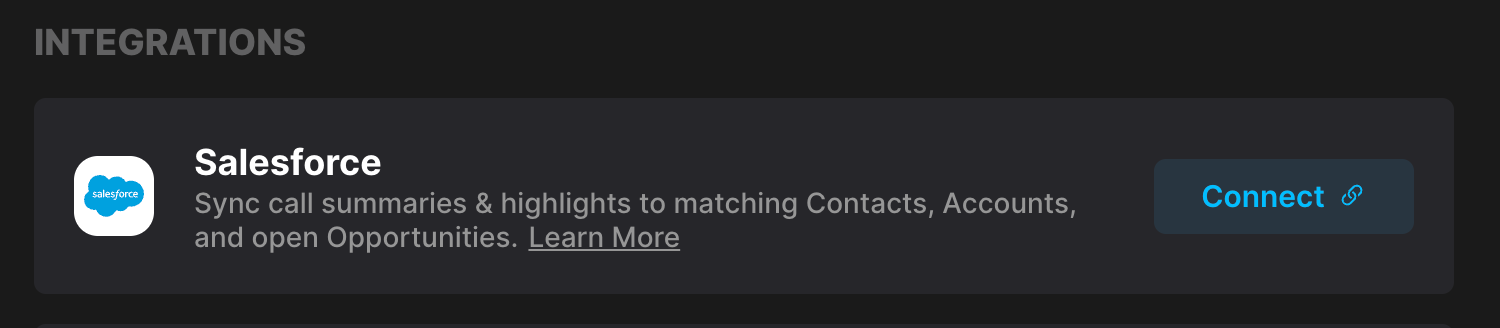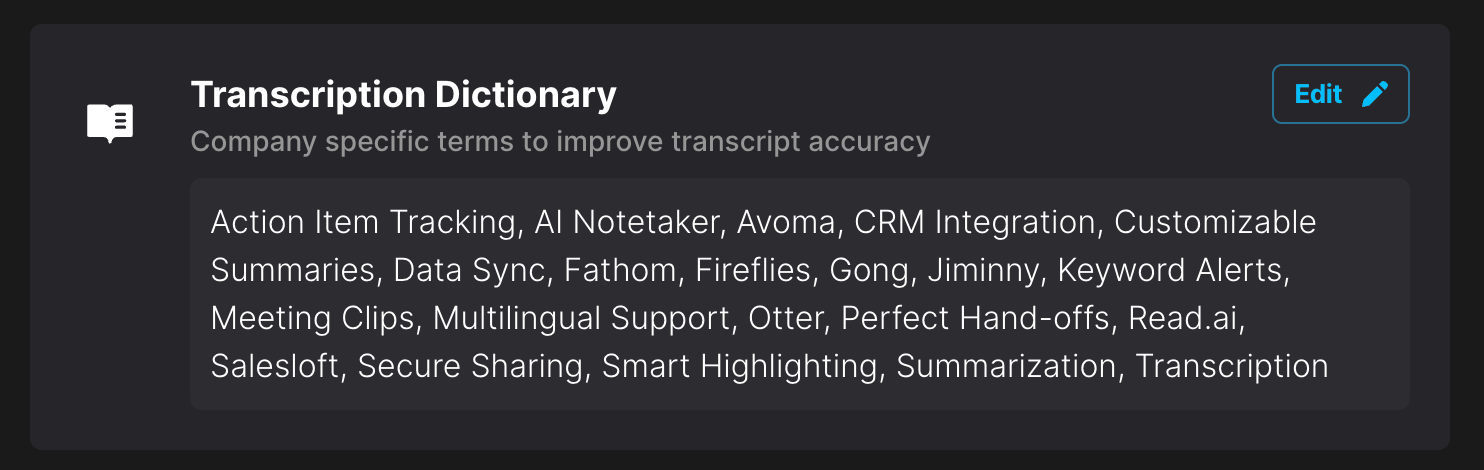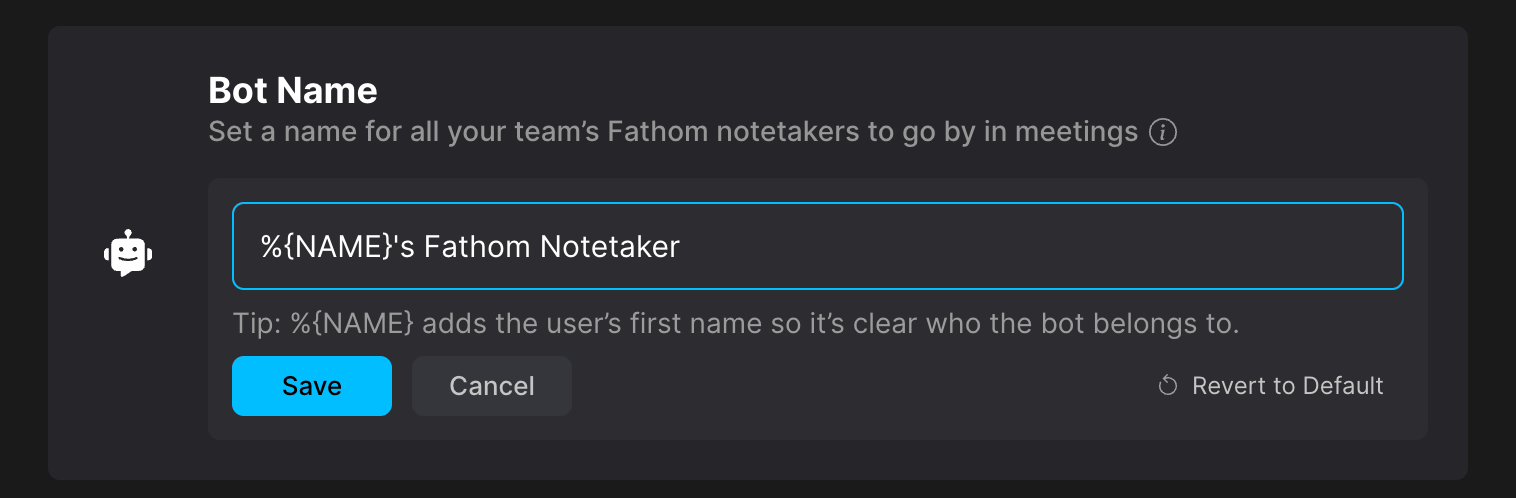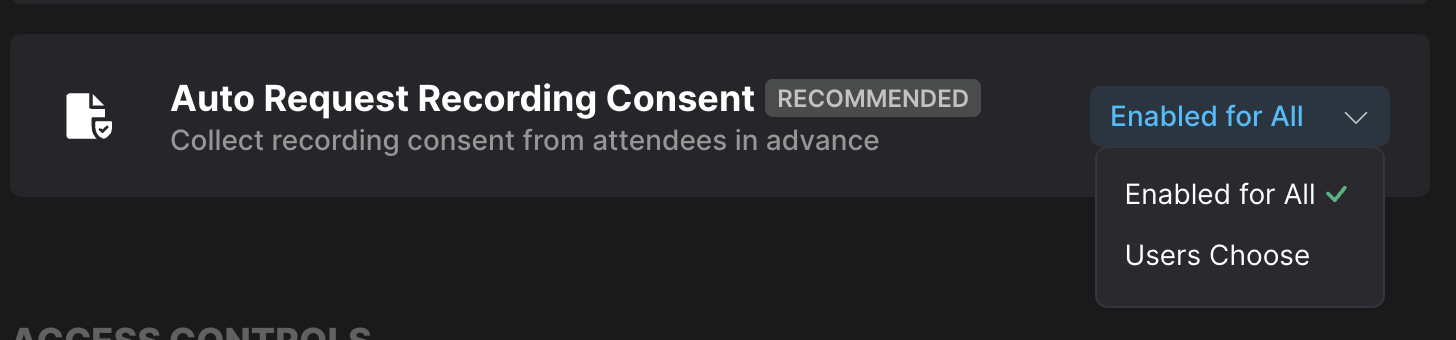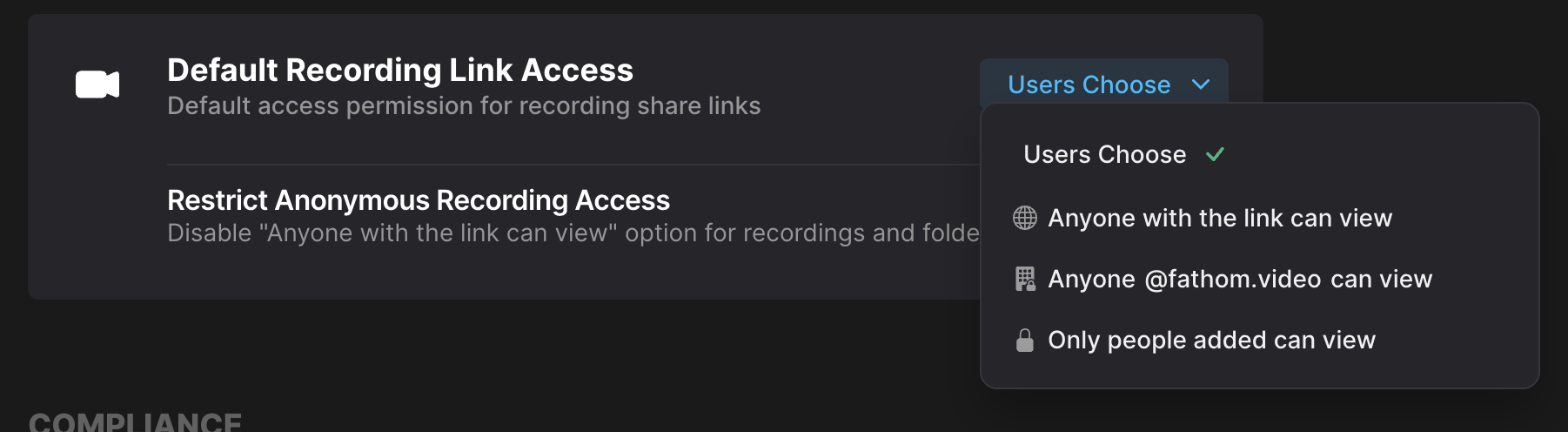Navigating the Organization Settings Page
This page is only visible to Admins of Team Edition accounts.
Recording
Auto-Record External Settings
You can control the auto-recording of external meetings at two levels for your team:
Enabled for All: Set a default policy that applies to all team members.
Users choose: Allow individuals to choose their own preference for auto-recording external calls.
Single Bot per Meeting
Toggle this on to prevent multiple Fathom notetakers from your domain from recording a single meeting.
Before April 2025, this was based on who clicked "record" (or auto-recorded) first. Now, it’s determined by which bot is admitted from the waiting room and actually starts recording. This does not apply to impromptu meetings.
Note: The "Meeting Organizer" setting applies even if the meeting organizer does not have a Fathom account.
Integrations
Use our CRM integration to sync call summaries and highlights to matching Contacts, Companies, and open Deals (for HubSpot and Salesforce only)
Options
Note: These options will overwrite individual settings in your account.
Transcription Dictionary
You can add company-specific terms—like product names, acronyms, or industry jargon—to help improve transcription accuracy across your team's calls. These keywords ensure Fathom captures your unique vocabulary more consistently.
For more details on how to set this up, please read here.
🤖 Bot Name
You can set a custom name for your team’s Fathom notetaker - this name will appear as the notetaker’s display name in all meetings.
Admins can also now customize the Fathom Notetaker bot name at the organization level using a dynamic variable.
In Organization Settings, when editing the bot name, you'll see a tip about using
{name}to insert the user’s first name automatically.Example: Setting the bot name to Notetaking by %{NAME} will display Notetaking by Maria for a user named Maria.
If a user doesn't have a first name listed, Fathom will use their email address instead.
If no custom name is set, the default bot name will be “(NAME)'s Fathom Notetaker.”
Admins can reset the bot name to the default at any time by clicking Revert to Default.
Auto Request Recording Consent
You can choose whether Fathom should automatically send consent emails to your meeting attendees.
For details on when consent emails are sent and who receives them, check out this article.
Access Controls
SSO Configuration
Need help setting up SSO for your team? Check out this guide for everything you need to get started!
Default Recording Link Access
Share links allow users to share entire calls or just Highlights without needing to provision individual access to calls. This is great for sharing calls externally or with people who are not part of your Fathom account. Team admins can choose one of the below defaults:
Users Choose
Anyone with the link can view
Anyone @INSERTCUSTOMERDOMAIN can view
Only people added can view
You can also restrict anonymous recording access by turning off the “Anyone with the link can view” option for recordings and folders.
Compliance
Retention Period
Automatically delete recordings, transcripts, and summaries after a set amount of time.
For more details on how this works, check out this article.
Disable Recording Download
This prevents users from downloading recorded meetings.
Disable Recording Deletion
This prevents users from deleting recorded meetings.
Who can see team members’ shared calls? (Legacy Setting)
Choose from Everyone or just Team Admins. Each team member can still choose to keep calls private!
Note: If your team has already set this visibility to Everyone, this setting will no longer appear in your Team Settings. It will only be visible if the current setting is Team Admins only.