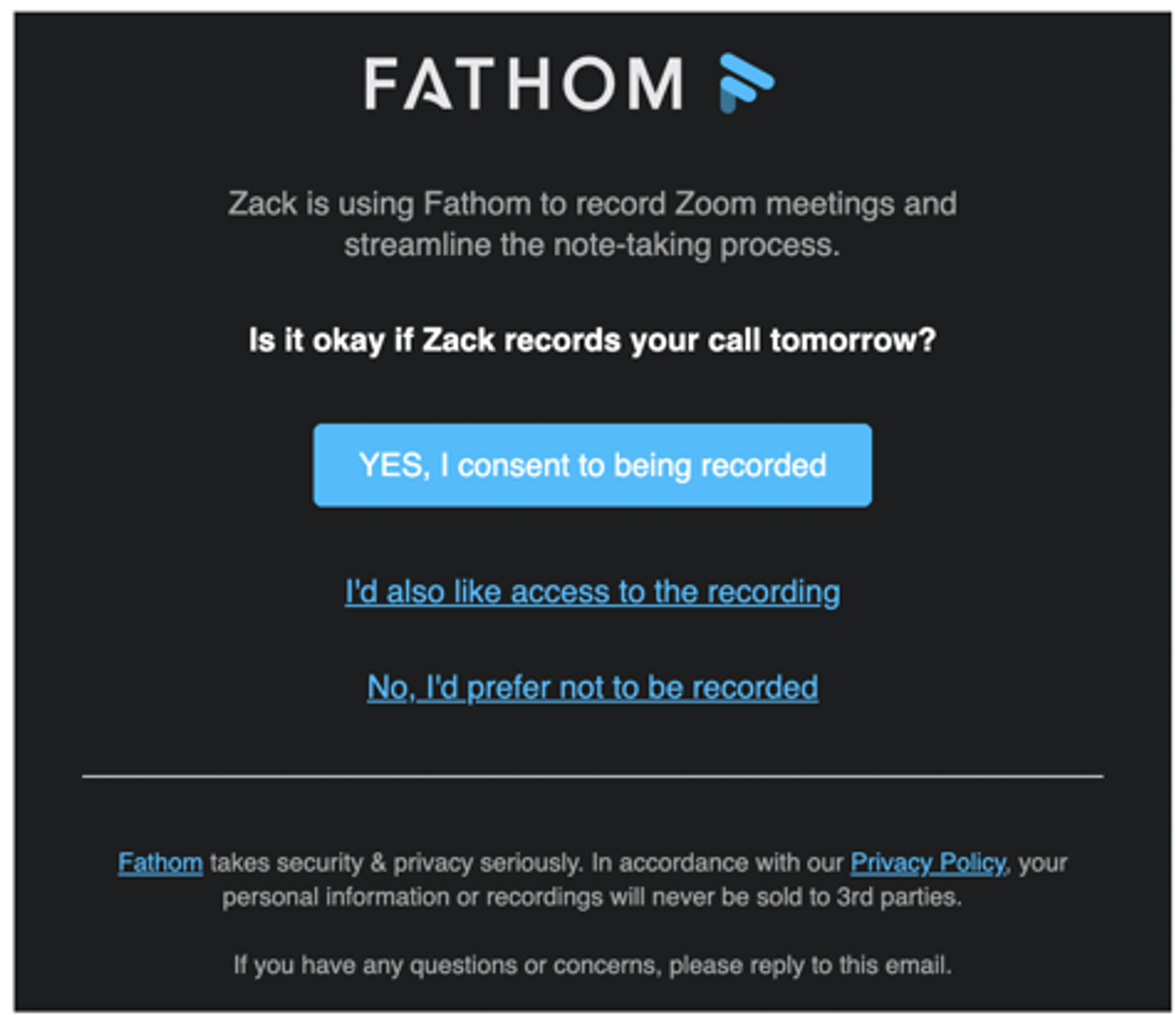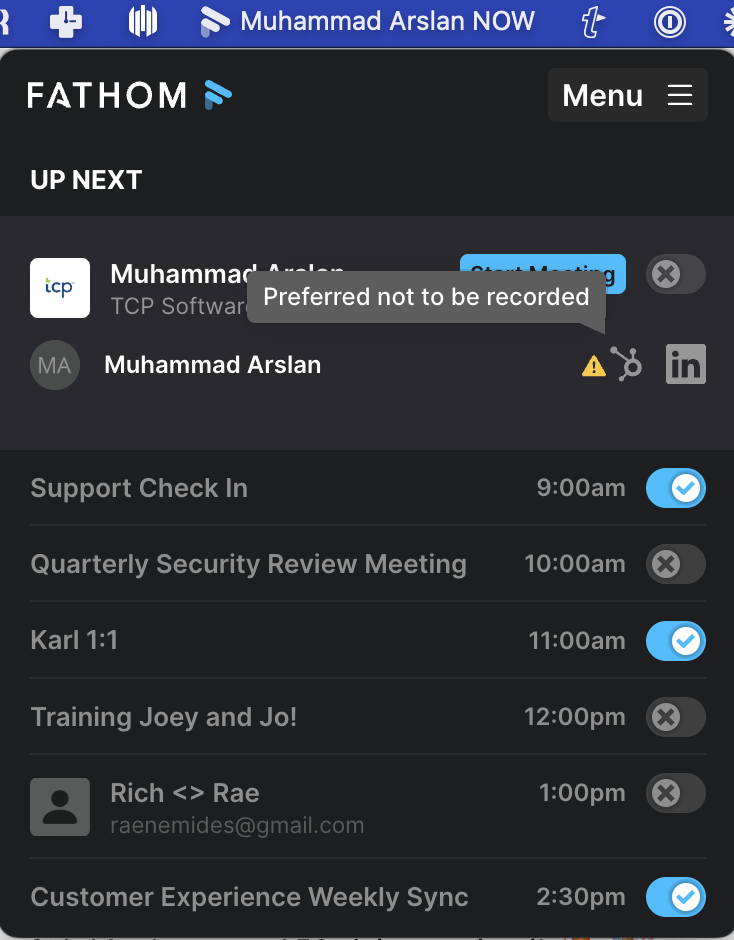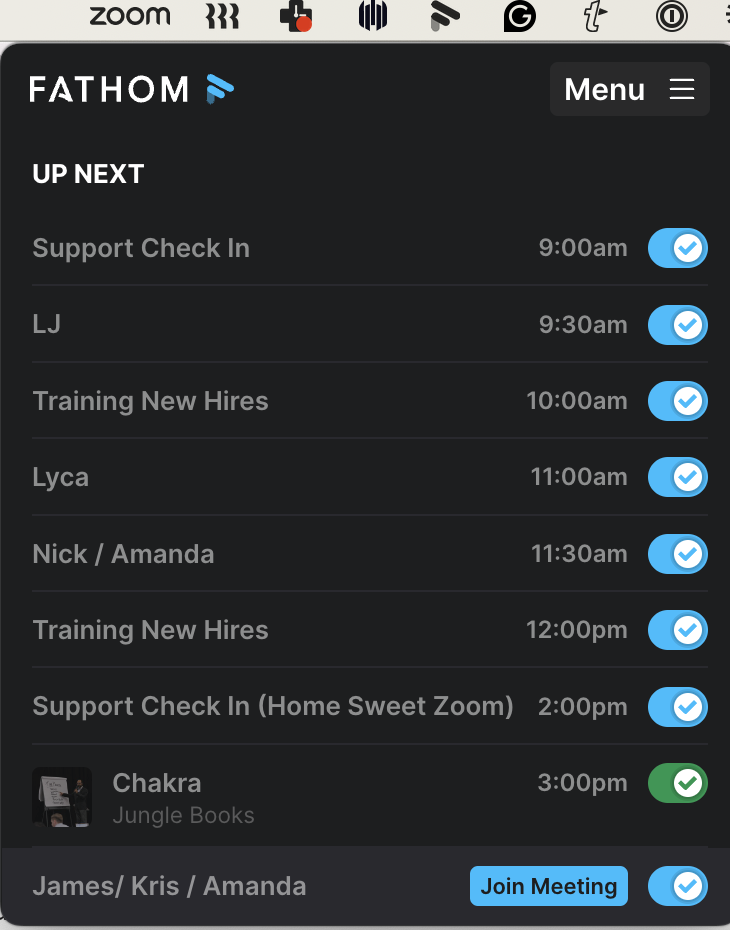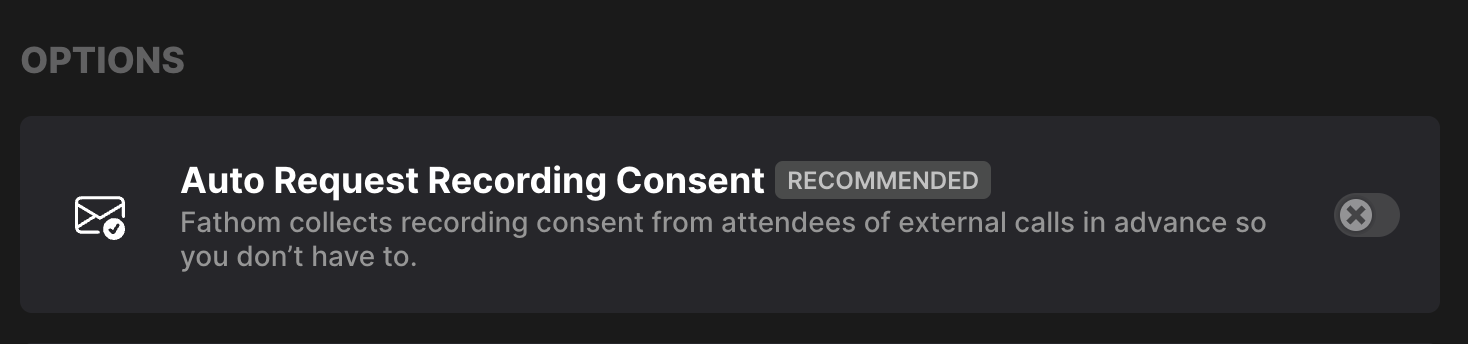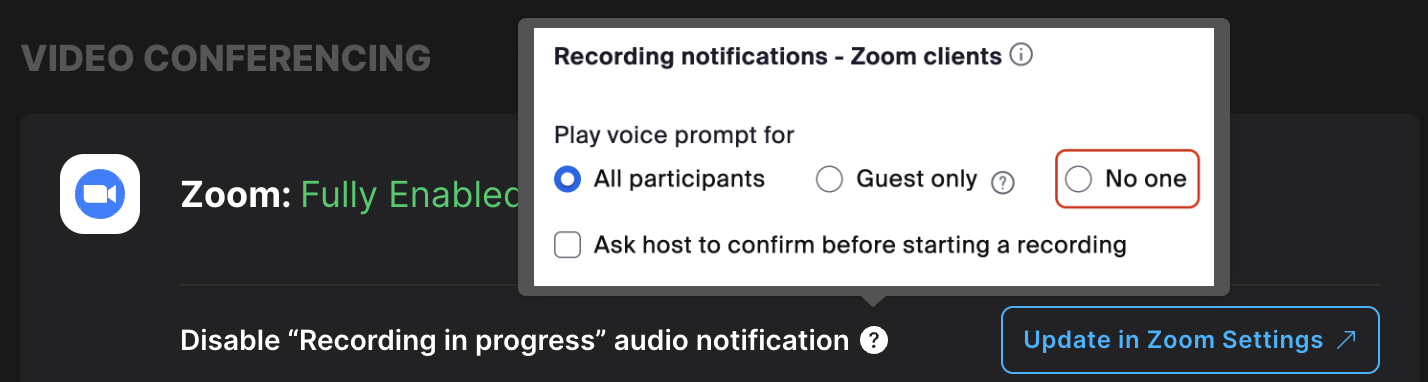Automatically Requesting Recording Consent
Rather than taking a few minutes out of your meeting time to ask for permission to record the call, Fathom sends an email notification to your attendees before your scheduled event.
How Consent Works
It's generally best practice to obtain consent before you record a call. In some jurisdictions, recording without permission can even be illegal.
We recommend consulting with a lawyer to understand related laws in the jurisdictions in which you operate.
To make it easier for you to request consent—and allow your attendees to comfortably opt-out—Fathom offers consent emails.
If your attendee has requested in advance not to be recorded, we disable auto-record and mark this call with the yellow ⚠️ warning icon . On these calls, we recommend you do not let in your notetaker unless you obtain verbal consent from the other party.
Consent Emails
When this feature is enabled, Fathom will email your meeting attendees from outside your organization 24 hours before the start of your meeting to collect call recording consent.
If you schedule a meeting less than 24 hours in the future on the next calendar day, the email will go out immediately. Fathom does not send same-day consent requests.
Consent Email Eligibility
The meeting is external (not internal)
The Fathom user is the host of the meeting
The call start time is midnight or later in the host’s time zone
Consent is enabled on the Settings page
The number of guest attendees is exactly 1
Consent Email Example
Consent Email Expected Behavior
If the client selects "No, I'd prefer not to be recorded," auto-record will be turned off for that call.
The desktop app drawer will also have a warning icon:
If the client selects "YES, I consent to being recorded" then the drawer will have a green toggle:
Enabling Consent Requests
Go to the Settings page
Scroll down to the Options section
Toggle on "Auto Request Recording Consent"
Consent Best Practices
We suggest defaulting to over-sharing that the call is being recorded to ensure that everyone involved has provided consent.
There are multiple ways to achieve this:
Stating at the beginning of a call that it's being recorded, to ensure that there are no objections.
Enabling consent requests, outlined above.
If utilizing Zoom:
Attendees will see that there is a Fathom AI Notetaker on the call. You can update the name of your notetaker to make it clear that the bot is recording the conversation.
What happens if an attendee doesn’t respond to the consent email?
If we don’t receive a response to the consent email, the Fathom bot will still join and record the call as normal. Attendees can always choose to remove the bot from the meeting at any time.
What if someone complains about the call being recorded?
If an attendee raises a concern about a recording:
They can contact our team directly, or
You can reach out to us on their behalf.
We can request deletion of the call in line with our Deleting Calls Policy.
If the call owner does not respond within 24 hours, we will proceed with deletion.