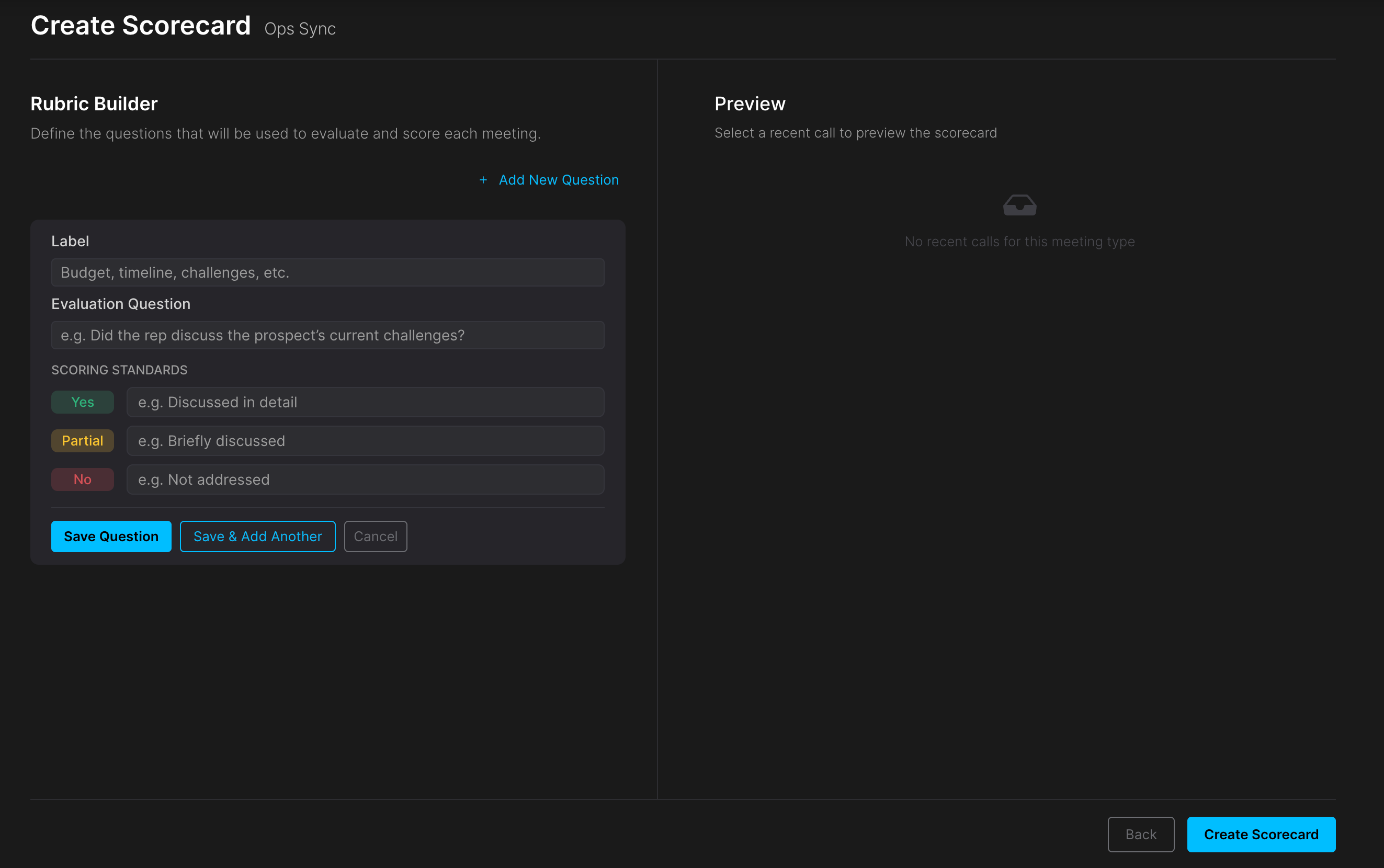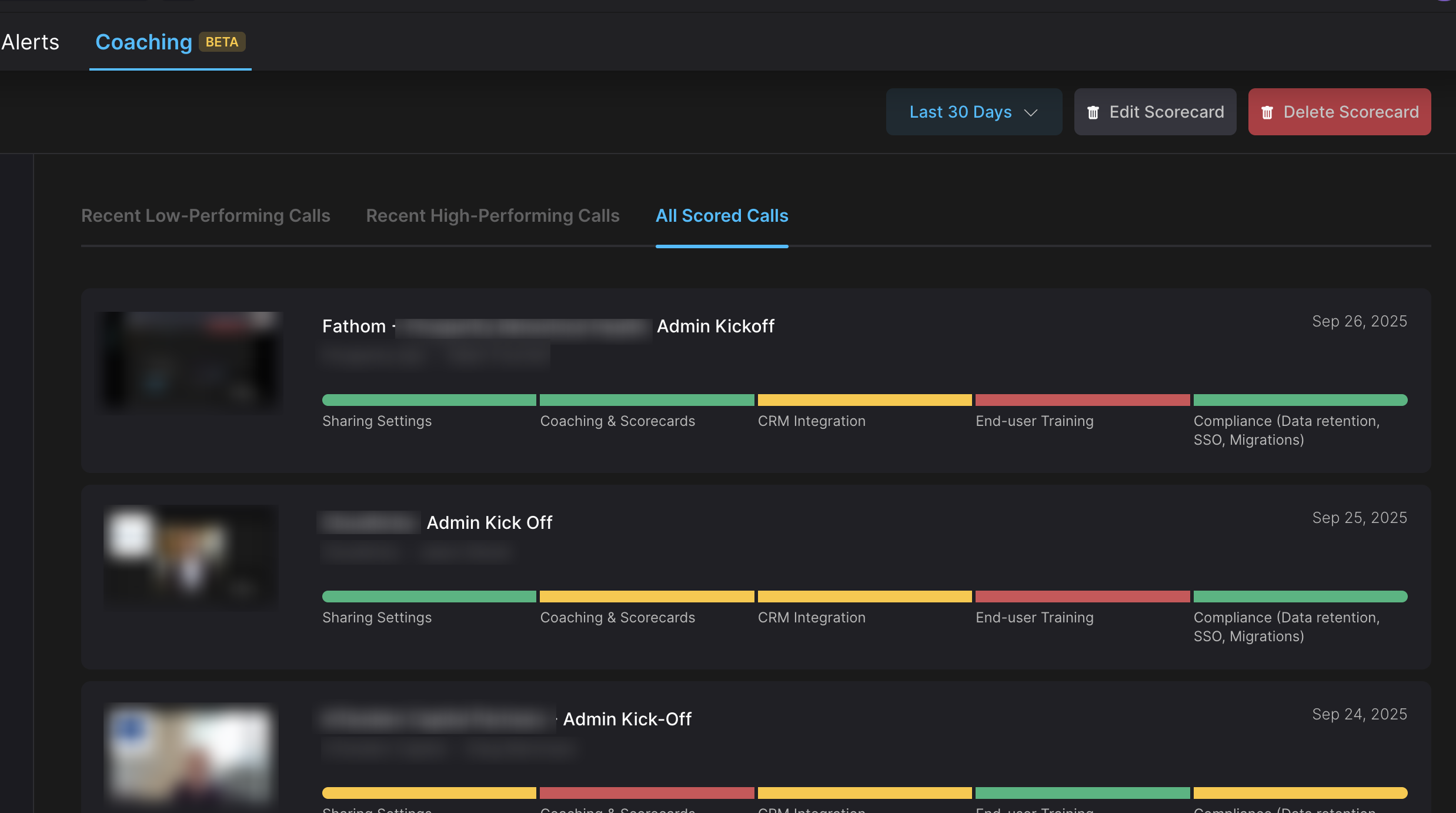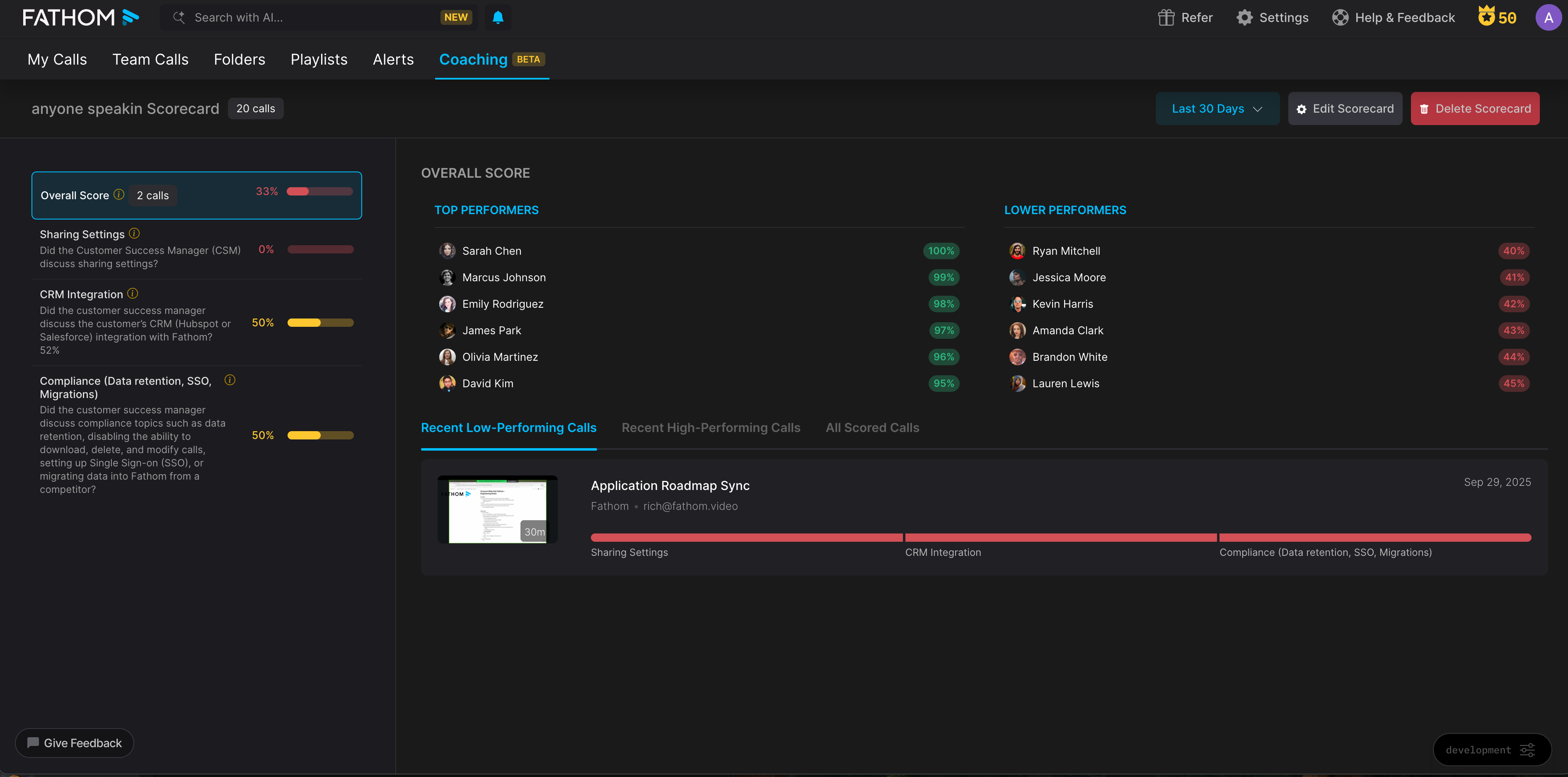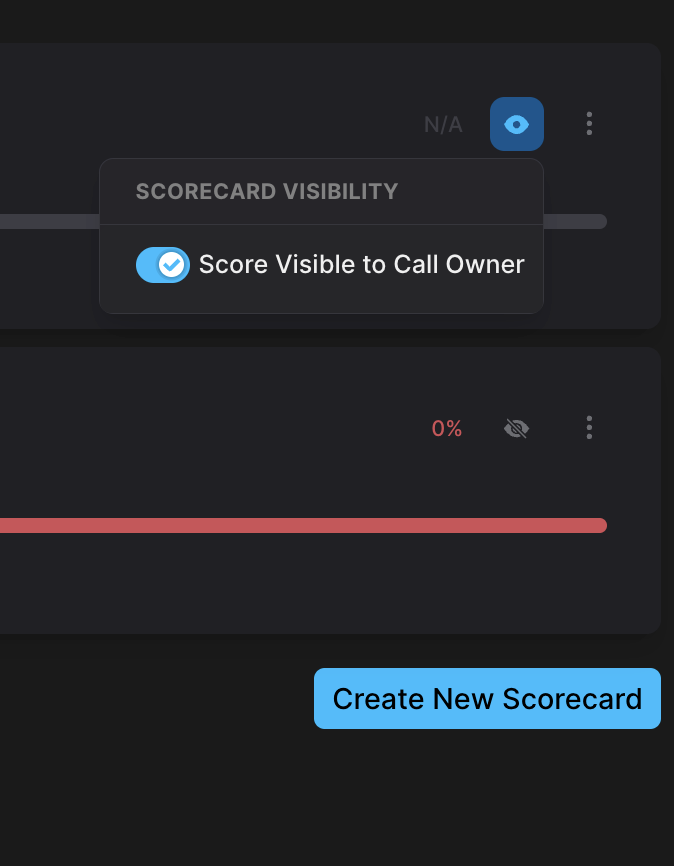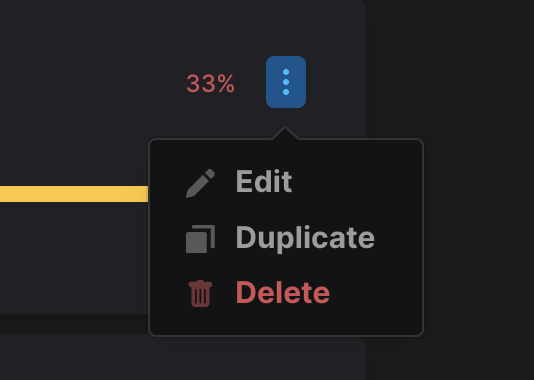AI Scorecards
Fathom now includes AI Scorecards that help leaders support their teams more effectively. These features make it easier to give consistent feedback, track performance, and scale coaching across the team.
This feature is available only for users of the Business Plan, previously known as the Pro plan.
Team Plan users, previously known as the Starter plan, will have access for only 30 days after the trial period. (The photo below shows what they will see)
How it works
Fathom Team Admins now have access to the new Coaching tab. This tab serves as the central location for managing AI Scorecards and Behavioral Metrics (such as talk time, questions, monologues, etc.) while also allowing for the review of aggregated coaching metrics.
Each AI Scorecard is linked to a specific Meeting Type (read more here). Once assigned, any Fathom internal-hosted calls (you won't see scores on your own calls yet) with that Meeting Type will automatically be evaluated during post-call processing.
This is also designed to score internal employees (e.g., sales reps, interviewers) against a defined process, and is not intended to score external attendees (e.g., interviewees, prospects).
We’ve put together some example scorecard templates that you can copy or modify when creating your own scorecards. These aren’t built-in scorecard options (yet), but they’re designed to help you get started quickly.
For example, if your team uses a specific methodology like SPICED or MEDDPICC, you can use these templates as a reference and customize them to fit your needs.
🔗 You can view the full list of templates and examples here.
How to Create a Scorecard
Go to the Coaching tab and select AI Scorecards → Create New Scorecard
Select a Meeting Type
Each Scorecard can only be applied to one Meeting Type.
Define your criteria by filling out:
Topic (ex: Budget)
Question (ex: Was the budget discussed?)
Grading Criteria (ex: Yes = budget discussed in detail; Partial = budget discussed at a high level; No = budget not discussed).
Add all questions you want to include in the Scorecard.
Preview (optional): If you already have calls that match the selected Meeting Type, click Preview to see how past calls score and adjust your criteria.
Publish once your Scorecard is ready.
Viewing and Using Scorecards
After publishing, you can click into a Scorecard to see relevant calls.
When viewing a specific call recording, admins will see a Scorecard tab showing exactly how the call was scored.
We will also perform a light backfill of up to five calls from the past seven days. (This is not available after editing the Scorecard — only on the initial Scorecard creation.)
Team Admins also have access to a few additional insights on the Scorecard Detail Page:
Top Performers – Displays the top 25% of users, sorted from highest to lowest scores.
Lower Performers – Displays the remaining users, sorted from lowest to highest scores.
Additionally, Team Admins can click on each user’s name to open their per-user scorecard view, allowing a more detailed look at individual performance and trends.
Scorecard Visibility Controls
Team Admins can also control which hosts of team calls can see the scorecards assigned to particular meeting types. This means you can grant or restrict visibility of scorecards at the meeting-type level, ensuring sensitive coaching data is visible only to intended hosts and admins.
Editing or Updating a Published Scorecard
Once a Scorecard has been published, you can still make changes by doing either of the following:
Option 1:
Go to the Coaching tab and select AI Scorecards.
Click the three dots (⋯) on the Scorecard card.
Select Edit, Duplicate, or Delete from the dropdown menu.
Option 2:
Open the Scorecard directly.
From within the Scorecard view, select Edit, Duplicate, or Delete as needed.