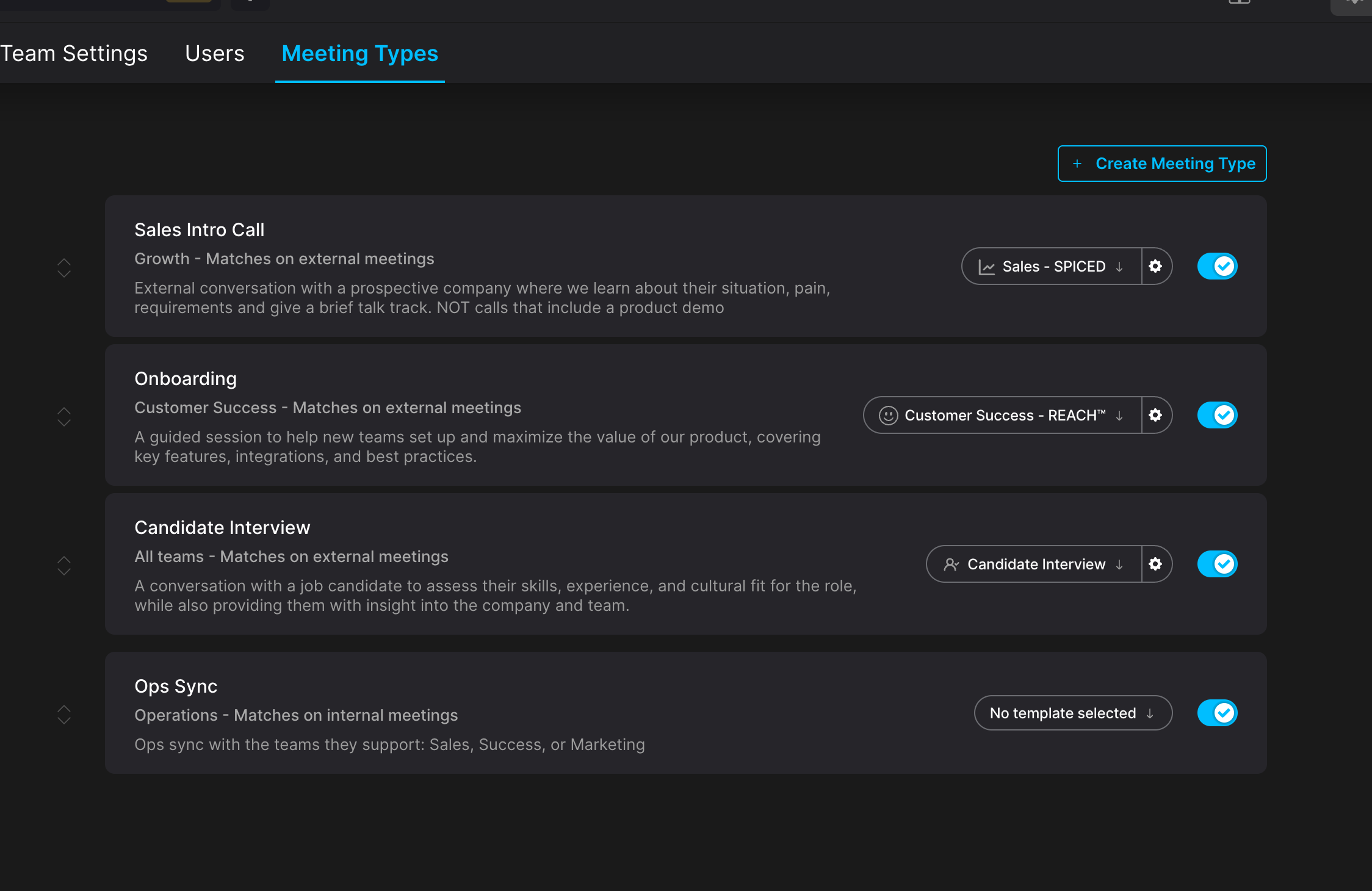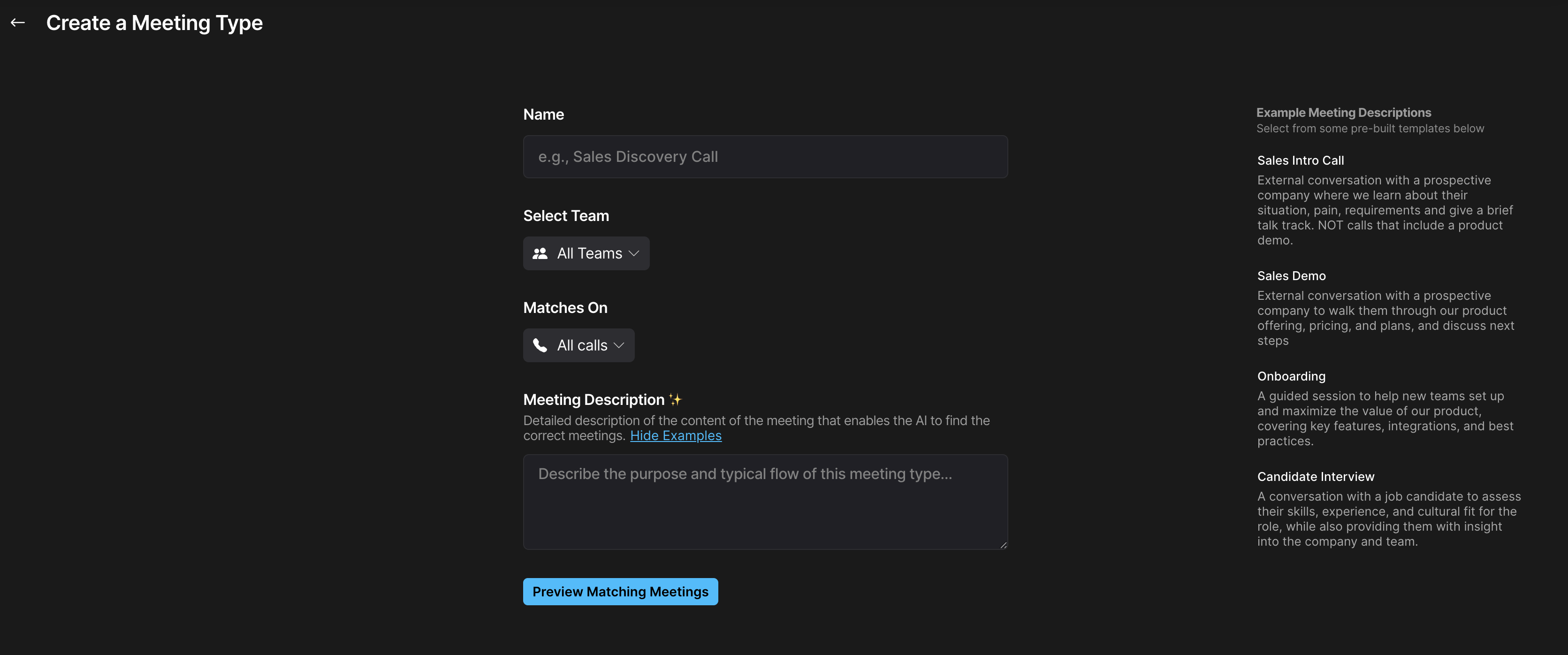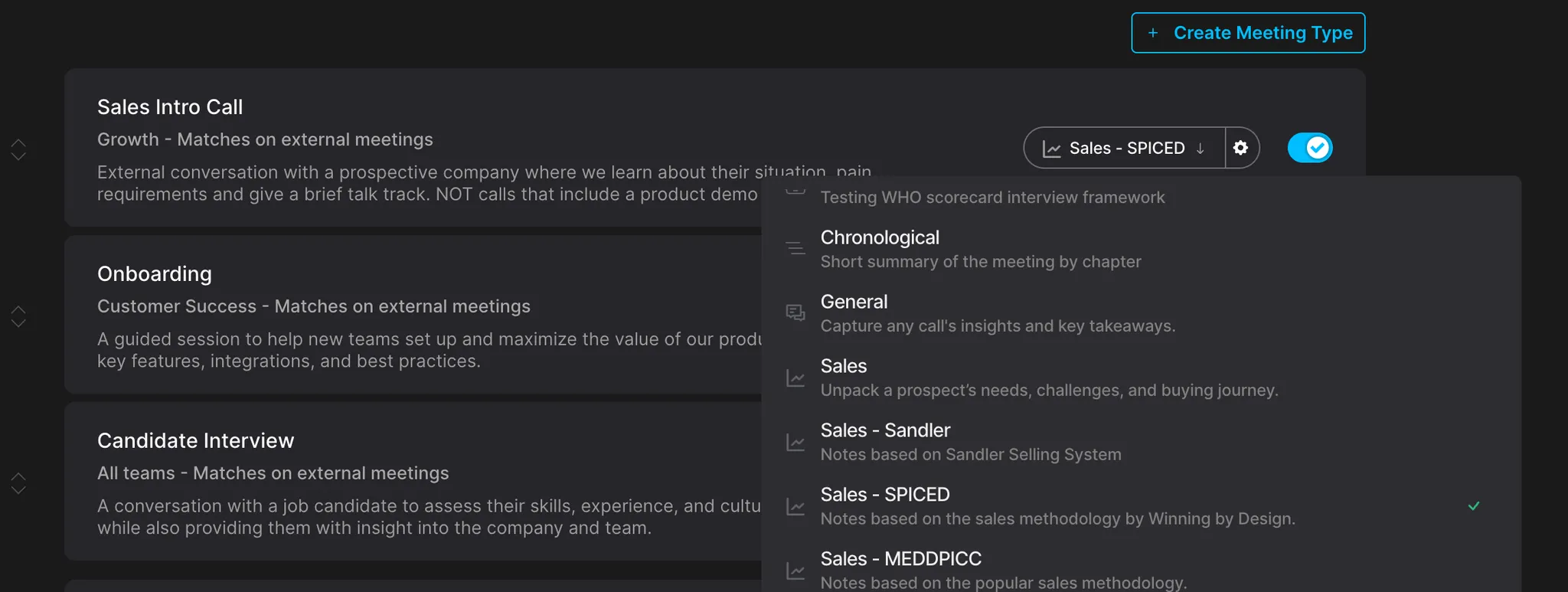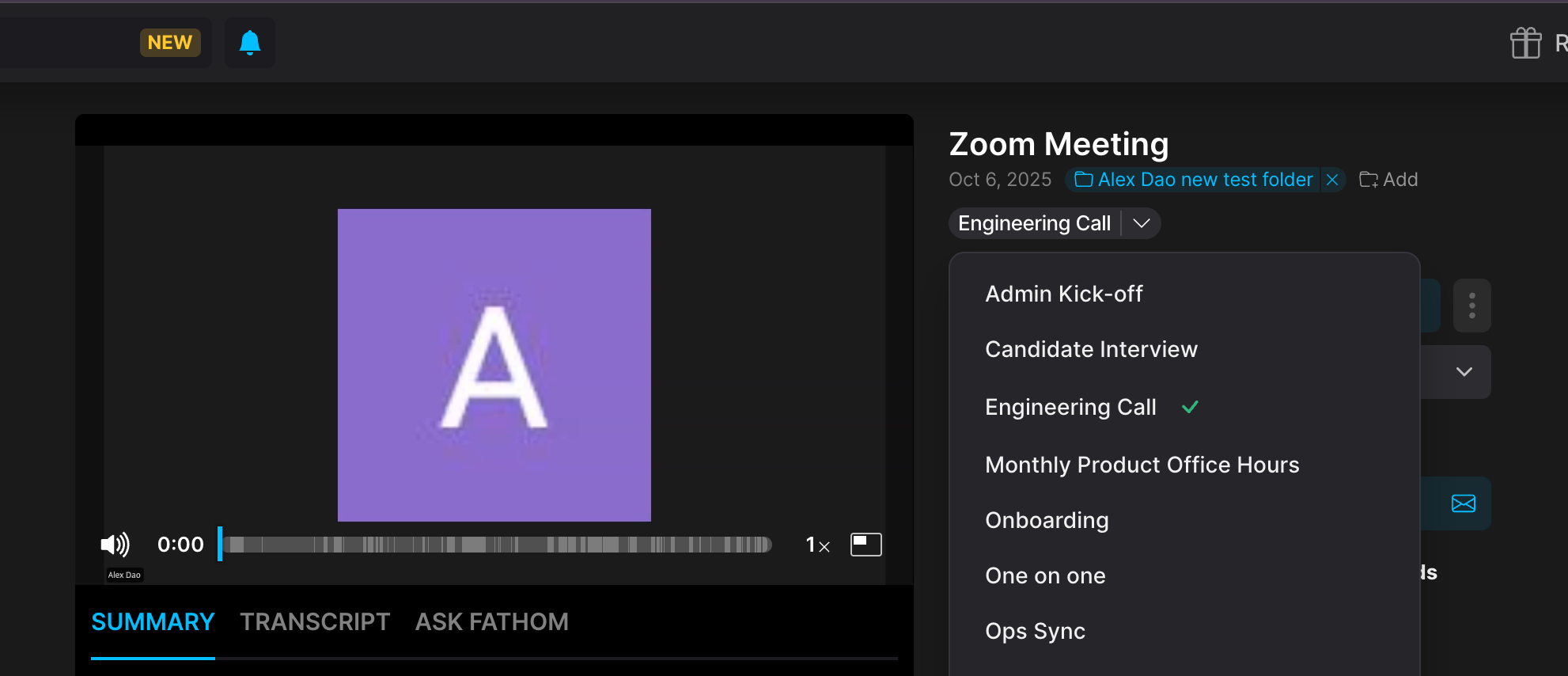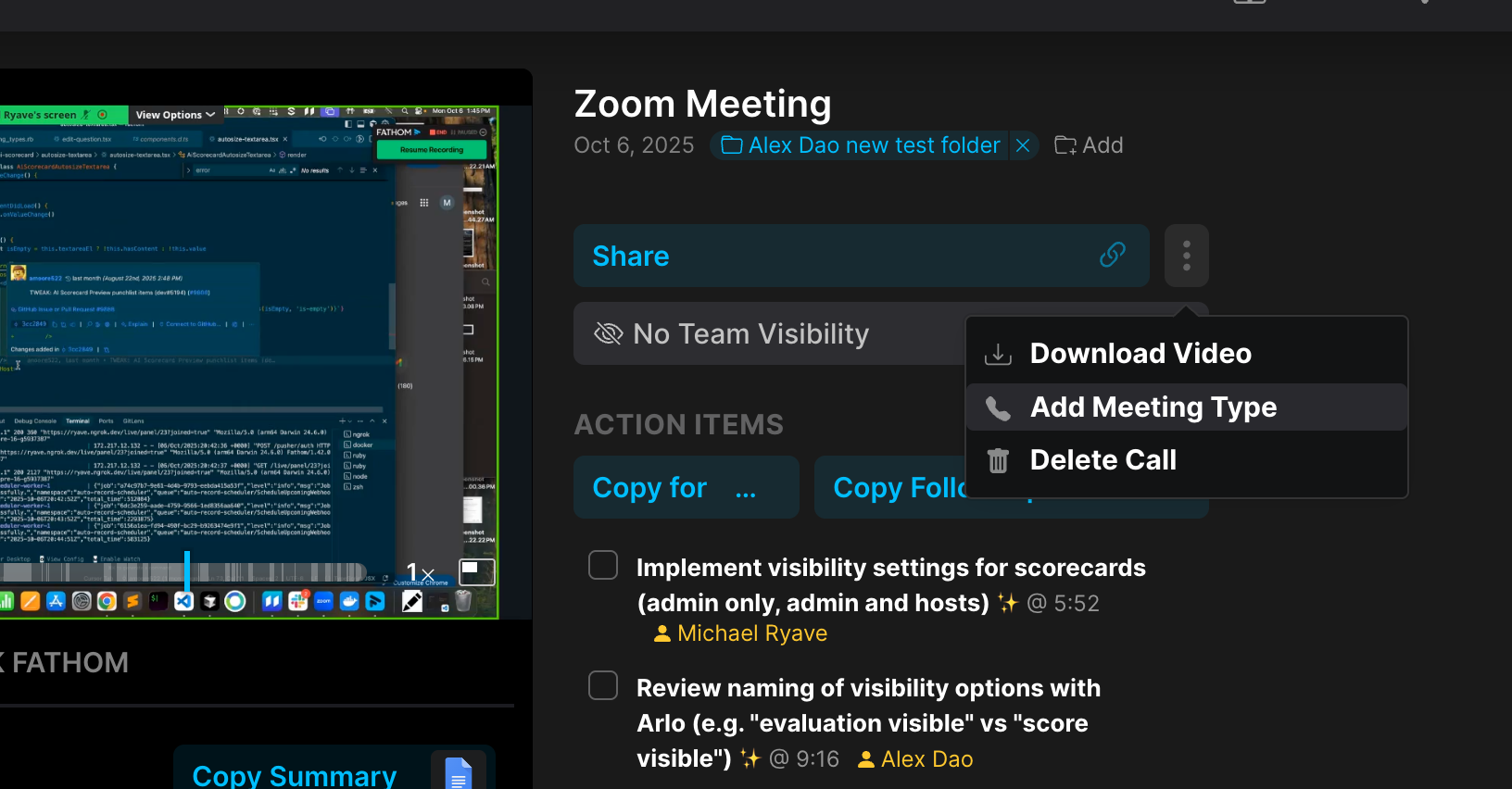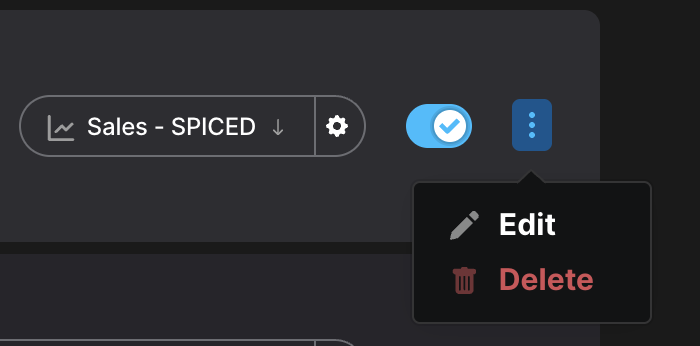Meeting Types
What are Meeting Types?
Fathom’s Meeting Types feature helps you customize how your meetings are summarized and organized. Team admins can now define categories that automatically classify calls and apply a specified default summary template!
This feature is available for all Team Edition users, including both the Team Plan (formerly known as Standard Plan) and the Business Plan (previously known as the Pro Plan).
How to set it up (Fathom Team Admins only)
1. Create or Edit Meeting Types
Go to: Customize Meeting Types to add or edit meeting types for your team
Fill out the Meeting Type Name, specify which Teams it applies to, indicate whether it should match internal or external meetings, and provide a description.
Updating the meeting type description will not retroactively apply to past meetings that have already been identified. The change will only take effect for meetings going forward.
You can view the full list of meeting types descriptions here.
2. Preview Matches Before Saving
In the creation/preview flow, we’ll show if your last 20 Team Calls match the new rules.
You can edit the settings and click Update Results to refresh the results.
3. Attach a Summary Template (Optional)
Once a meeting type is created, you can:
Attach a default summary template
Add a template modifier (optional)
Important: A meeting-type template overrides a user’s personal default template.
Meeting type detection and meeting type-based summary generation will also only work on new calls.
👀 Where You’ll See Meeting Type Classifications
My Calls
Team Calls
Deal View
Call Detail Page
Managing Meeting Types on Individual Calls
Team admins can now manage meeting types directly at a per-call level.
When viewing a call:
You’ll see the meeting type badge replaced with a dropdown menu showing all available meeting types in your team or organization.
You can change the meeting type if the AI-assigned one isn’t accurate (for example, switch from a generic “Meeting” to “Sales Intro Call”).
If the selected meeting type has a scorecard, Fathom will automatically re-score your call based on that new scorecard.
You can also clear a meeting type, which removes the evaluation from the aggregated coaching analytics — helpful for excluding irrelevant or incorrect calls from reporting.
To add a meeting type to a call that doesn’t have one yet, select the “Add meeting type” option in the call menu.
AI Scorecard behavior:
Switching between meeting types with different scorecards: discards the old evaluation and triggers a new one
Removing a scorecard (switching to a meeting type without one): discards the existing evaluation
Adding a scorecard (switching from no scorecard to one with a scorecard): triggers a new evaluation
Managing Meeting Types
Team Admins can now update a Meeting Type’s name, description, and adjust team or internal/external filters as needed.
To edit or delete a Meeting Type:
Navigate to the Meeting Type you want to manage.
Click the three dots (⋯) icon beside it.
Choose Edit to update the name, description, or filters — or Delete to remove it entirely.
⚠️ Note: Deleting a Meeting Type is permanent and cannot be undone.
🛠️ Coming soon: When a Meeting Type name is updated, the corresponding AI Scorecard name will automatically update as well — ensuring consistency across your coaching tools.