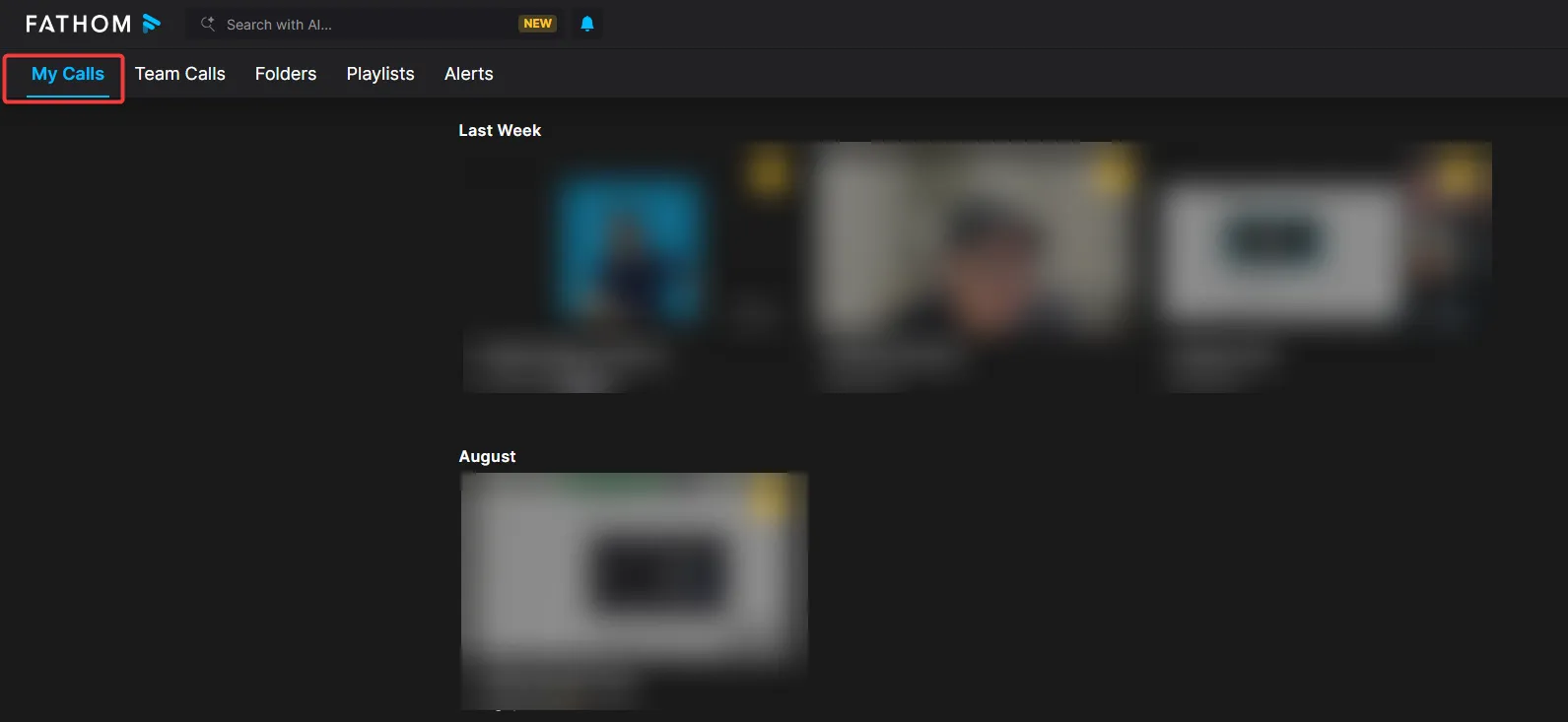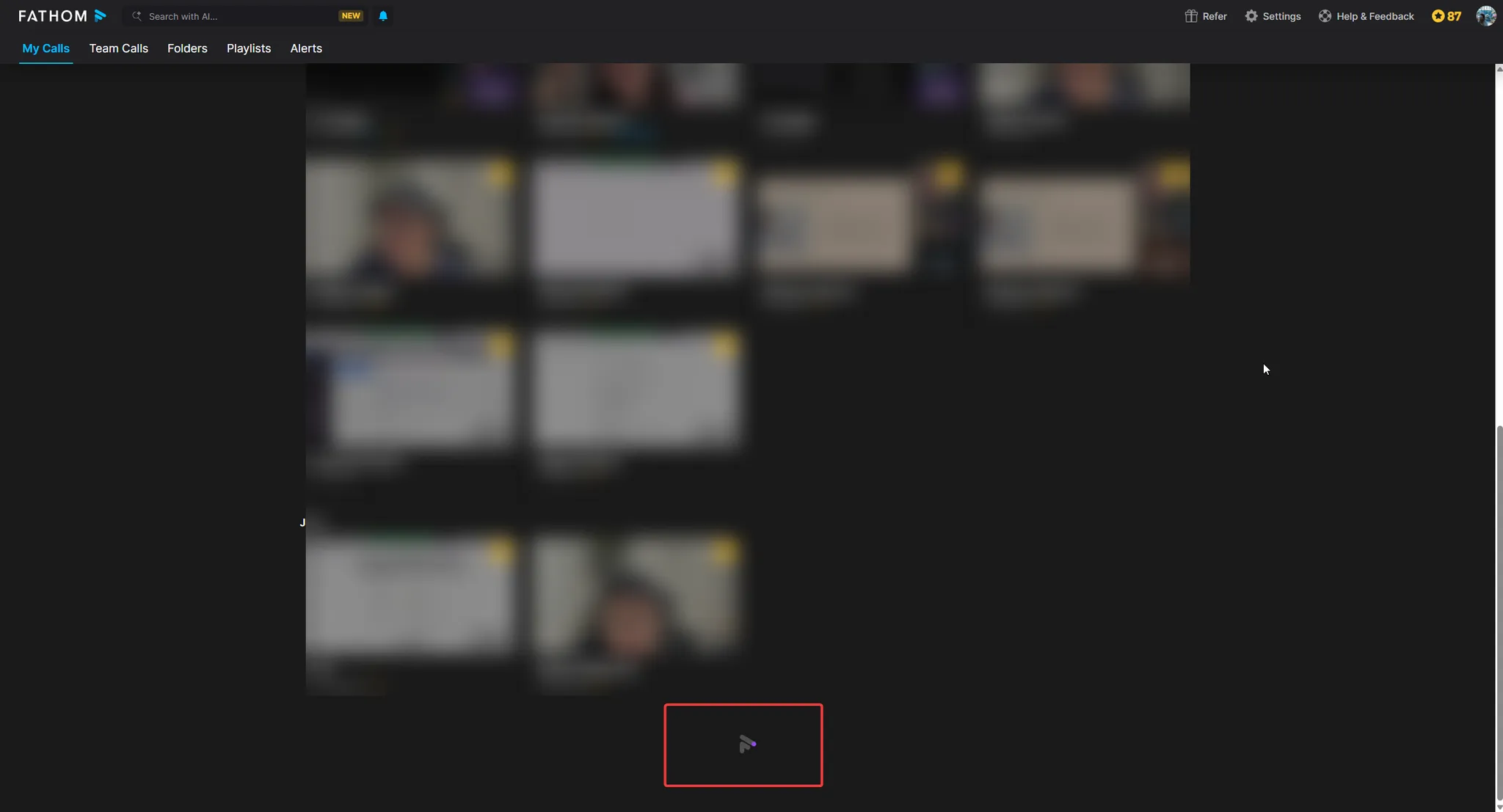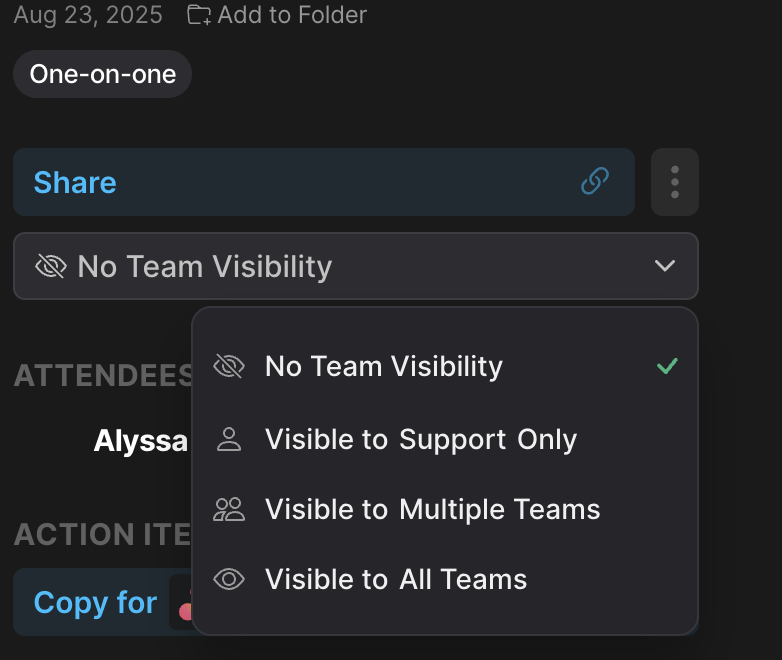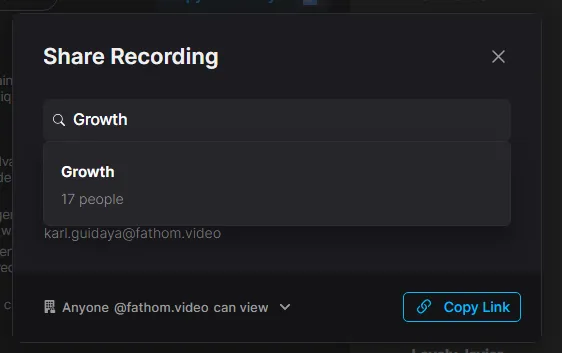How to find your recorded calls on Fathom
If you're new and wondering where you can find all your recorded calls, you are in the right place! You can access them right from your Fathom Dashboard:
Locating Previous Call Recordings
To access your previous call recordings, all you need to do is scroll down on your Fathom Dashboard. As you continue to scroll towards the bottom of the page, Fathom will automatically begin loading your older recordings for you. You will notice the Fathom icon appearing, which indicates that the system is actively working to retrieve your recordings.
For Paid Seats in Fathom Team Edition
If you’re on a paid seat in Fathom Team Edition, you have the option to share your recorded meetings to your Team Calls Library so your team members can view them!
How to Share a Recording with Your Team
From your Fathom Dashboard, open the recording you’d like to share.
Click the visibility dropdown located below the Share button:
Choose from the following options:
No Team Visibility – The recording is private and won’t appear in the Team Calls library.
Visible to Support Only – Shares the call only with your current sub-team (e.g., “Support”). Only members of that sub-team will see it in the Team Calls library.
Visible to All Teams – All team members in your Team Edition subscription can view the call.
Visible to Multiple Teams – Allows you to share the call with multiple sub-teams. Selecting this option will open a window where you can choose which sub-teams to include.
Automatically Sharing Calls with Your Team
You can also set Fathom to automatically share external recorded calls with your Team Calls library.
To do this:
Go to your Settings page.
Enable the “Make External meetings visible to your team by default”
The visibility for these automatically shared calls will follow the rules your Fathom Team Edition admin has set in your Organization Settings.