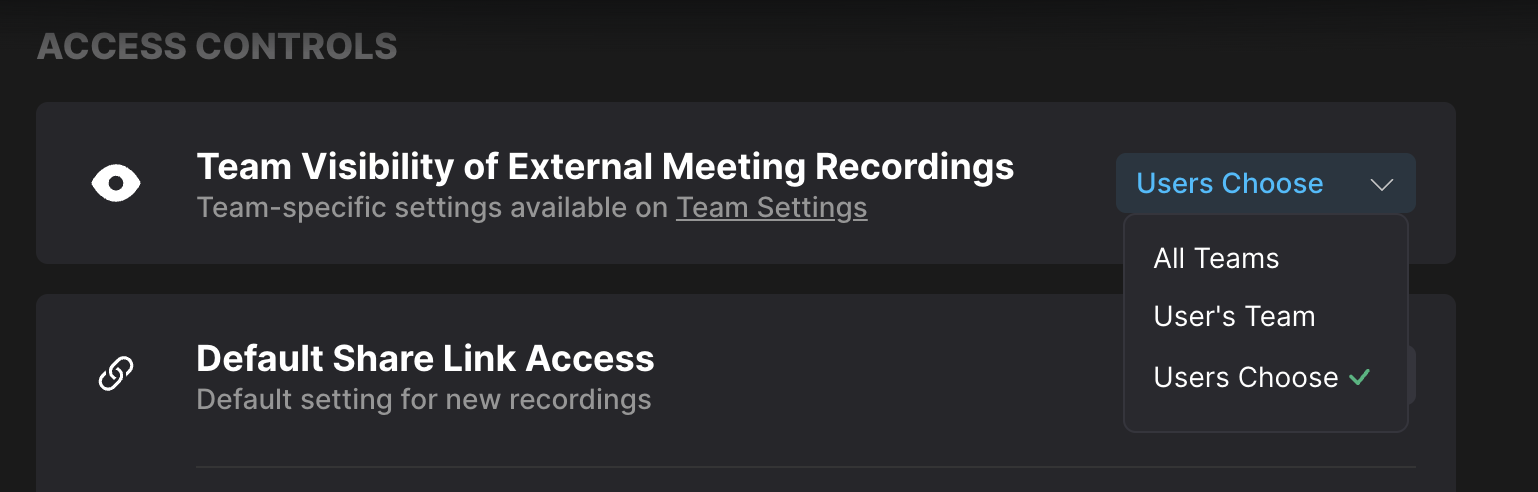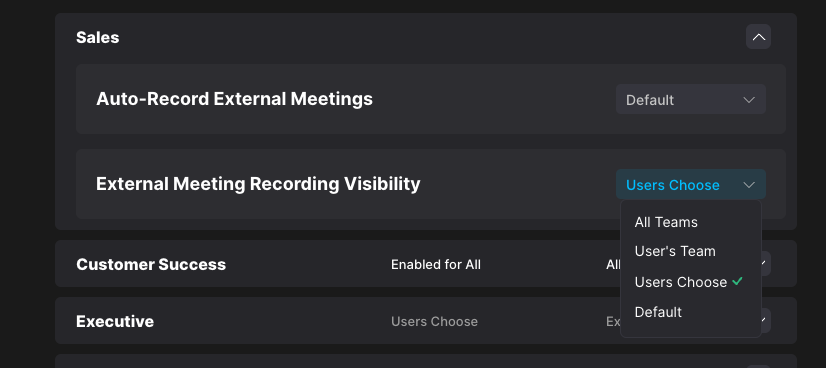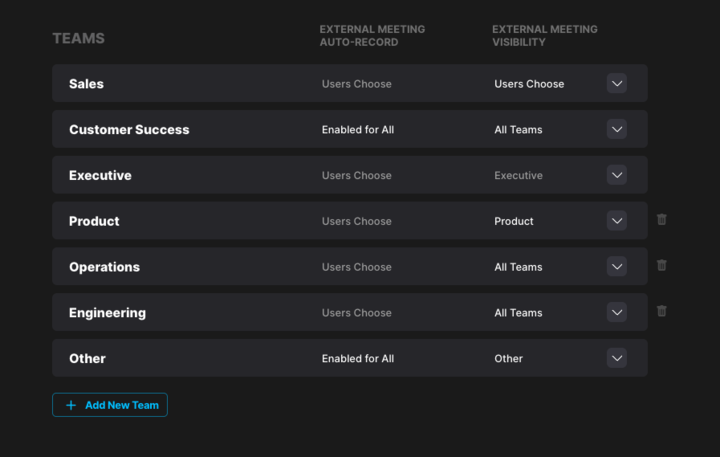External Meeting Recording Visibility
📌 What Is External Meeting Recording Visibility?
This setting controls who in your organization can view your external meeting recordings by default.
Here are the available options:
Users Choose – Individual users decide if their recordings are visible to others.
User’s Team – Recordings are automatically visible to the user’s team only.
All Teams – Recordings are visible to everyone across all teams.
Once this setting in enabled, the visibility setting can be overridden by an admin at the org.
If overridden:
Users will no longer be able to change their own visibility setting.
You’ll see a lock icon and a message saying it’s “Locked by Team Admin.”
⚙️ Team-Level Controls (For Admins)
Admins can manage these settings per role/sub-team in Team Settings.
Each role can be configured with:
Default – Inherits the org-level setting.
Users Choose – Lets individuals on that team choose their setting.
User’s Team / All Teams – Overrides user control and applies a consistent visibility rule across that team’s new calls.
⚙️ Personal Settings
Individual users will also see this in My Settings and have three choices that will always mirror the organization and team admin settings. They will be able to select from these options depending on what their organization and team settings allow:
All Teams - User cannot make a selection, all recordings will be shared with all teams.
If limited to Same Team / Users Choose:
The user can choose between:
My Team
All Teams
If no limitation is set
The user can choose any of the three options: Private, My Team, or All Teams.
Admins will always be able to select any of the three options — regardless of organizational or team-level limitations.
Where to Check This Setting (Team-Level)
If you are an admin, you will not be affected by override restrictions. Team Admins can see your visibility settings:
If you are not an admin, settings that have been locked by your organization or team will appear greyed out with a lock icon (see screenshot for reference).
If it’s white, it means your role or sub-team has custom settings applied.
💡 If you're not seeing some screenshots on your end, they’re only visible to your team admin. Feel free to reach out to them for help!
❓Need Help?
Have questions about what this means for your team or how to set it up? Reach out to us — we’re happy to walk you through it!