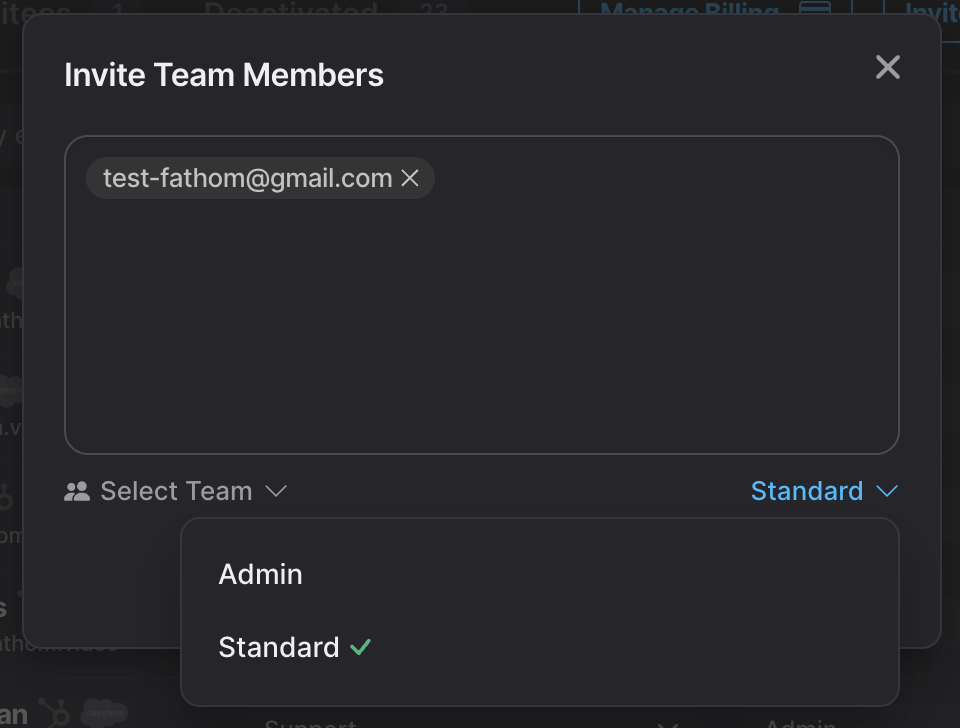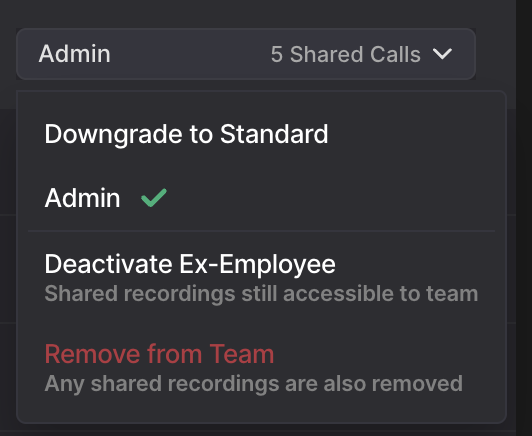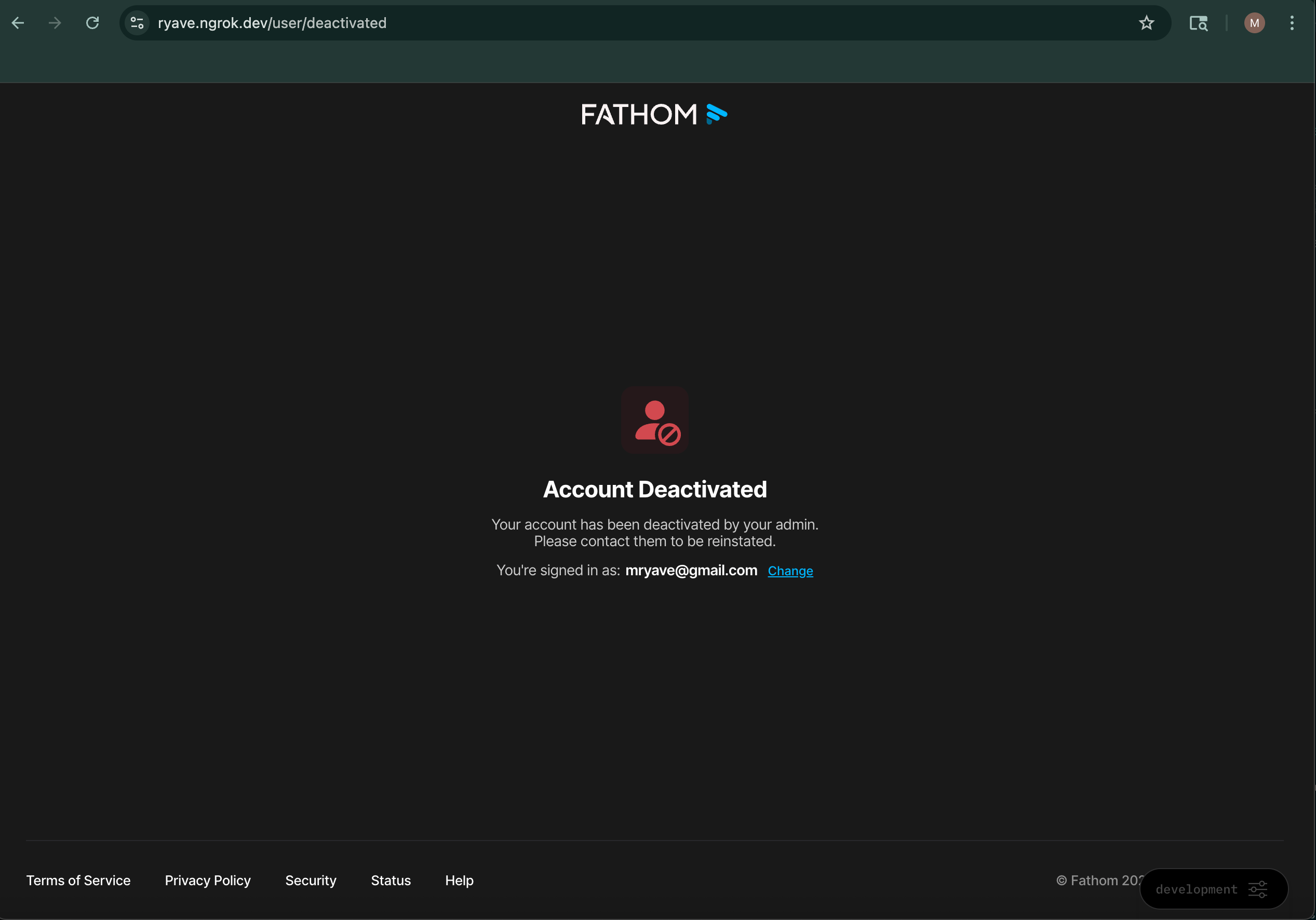Managing Team Members and Users
This page is only visible to Admins of Team Edition accounts.
Inviting Team Members
Navigate to the Users tab in Settings.
Click on the Invite Team Members button:
Enter the email address(es) you'd like to invite to your Team in Fathom. Be sure to hit Enter after each address:
You can set the membership status (paid/free/admin) and the team for the new member.
Click "Send Invites"!
When you invite someone to join your workspace:
They’ll appear under a new “Invitees” tab next to “Users”
They’ll receive an email invitation so they can get started with setting up their account
Once they accept, they’ll be moved into the active Users list.
Managing Team Member Roles and Access
To the right of a team member’s name, you’ll find a settings menu where you can manage their access and role.
From here, you can:
Assign them to a sub-team
Upgrade or downgrade their access level (Admin or Standard)
Moving team members to free seats is only available to our legacy plan (Standard and Pro).
Deactivate or remove them from the team
Change their role to or from Admin
🗒️ Note: Admins will always occupy a paid seat.
Additional capabilities for Team Admins with Standard access
When a team admin has Standard access, they now have expanded controls on calls that are shared with them.
Note: Standard access is the default level automatically granted when your settings share calls with specific teams or All Teams.
Visibility on teammates’ calls
Team admins can update external recording visibility on calls owned by other team members.
When viewing a teammate’s call, a team admin can adjust who outside the organization can view the recording, even if this overrides the default organization or team settings.
Elevated permissions on teammates’ calls
Team admins now automatically receive admin-level permissions on calls where they have Standard access. Previously, these elevated permissions only applied when admins were explicitly granted Admin access on a call.
When calls are automatically shared with team admins based on organization/team visibility settings (which grants Standard access by default), team admins can now:
Share the call and manage share links
Edit call details (title, description, etc.)
Sync the call to your CRM
Adjust team visibility settings
Manage notes and assign action items
Removing vs. Deactivating Team Members
Removing a team member:
They will be removed from your team instantly. Any shared recordings will also be removed and will no longer be accessible to others.Deactivating a team member:
They will no longer be able to log in to Fathom, but all of their recordings will remain accessible to your team. Deactivated users will also appear in a separate tab next to Invitees.
💡 Need to transfer or share access to someone’s recordings? Our Support Team can share their entire call library with all teams or just their assigned team — reach out to us at help@fathom.video!
If your account has been deactivated, please reach out to your team admin for assistance. Only team admins have the ability to reactivate or remove accounts. If for any reason you’re unable to contact them, feel free to reach out to us directly and we’ll be happy to help!
Disable Automatic Upgrades
Prevents free users from sharing calls with your team and being upgraded to paid seats.
Need help understanding Free vs. Paid Users in Fathom? Click here!