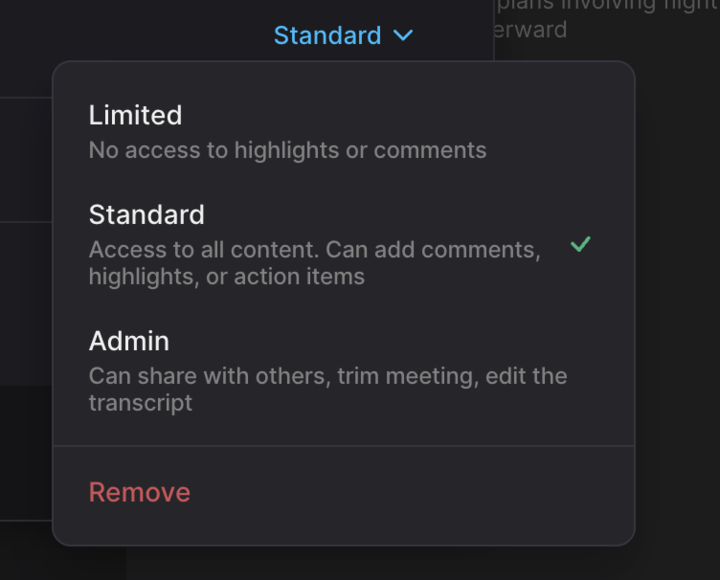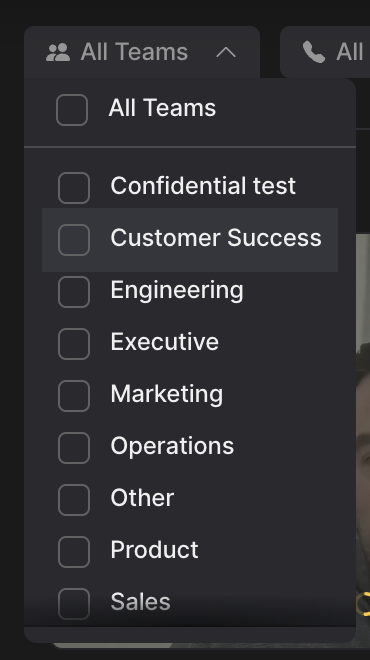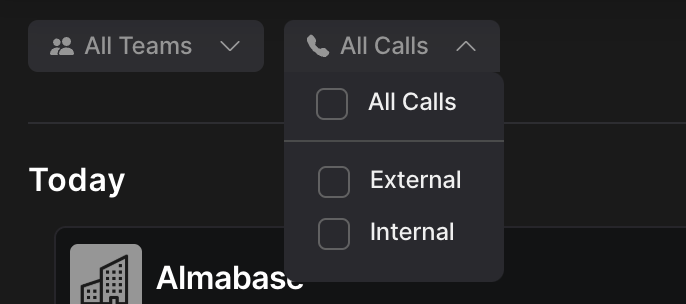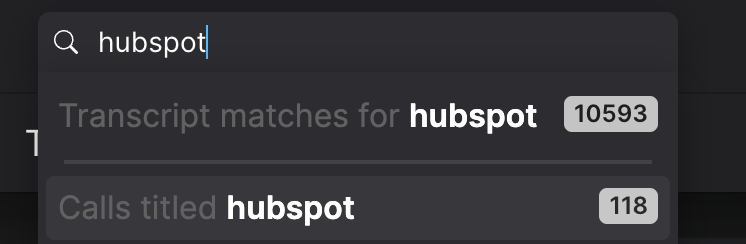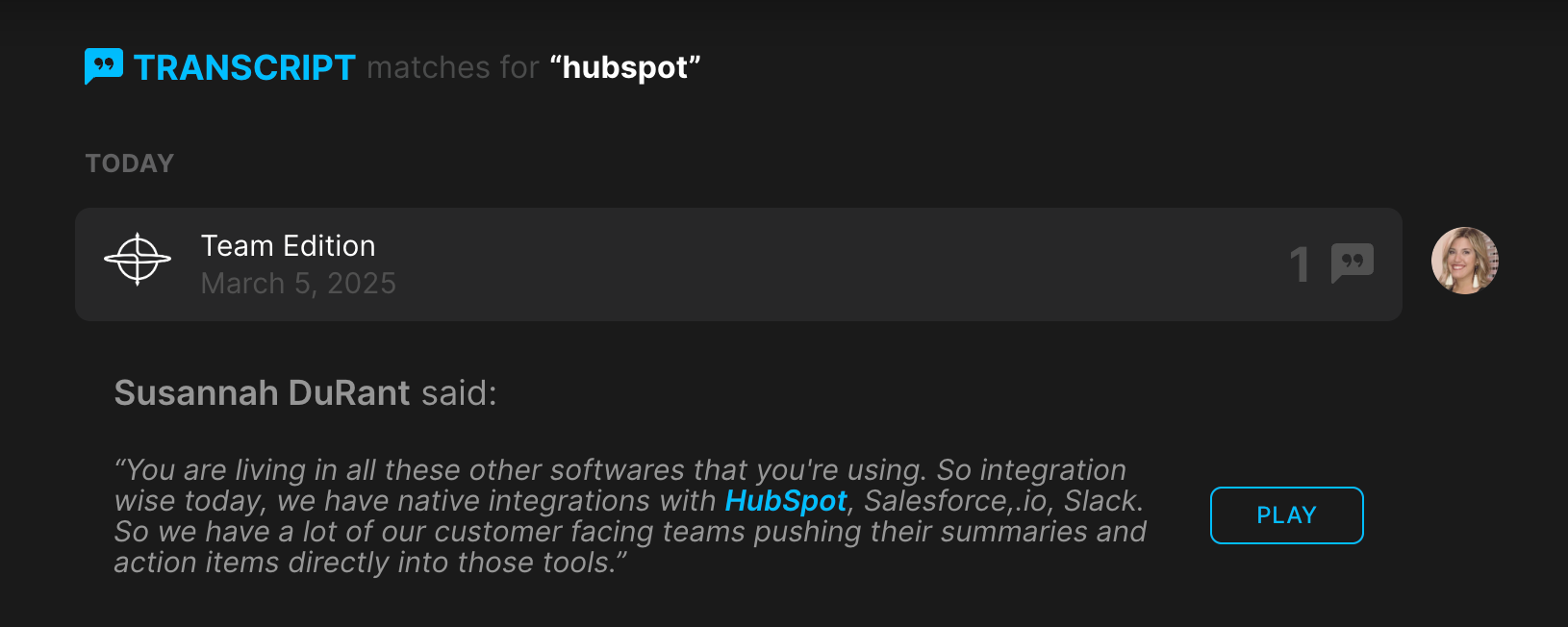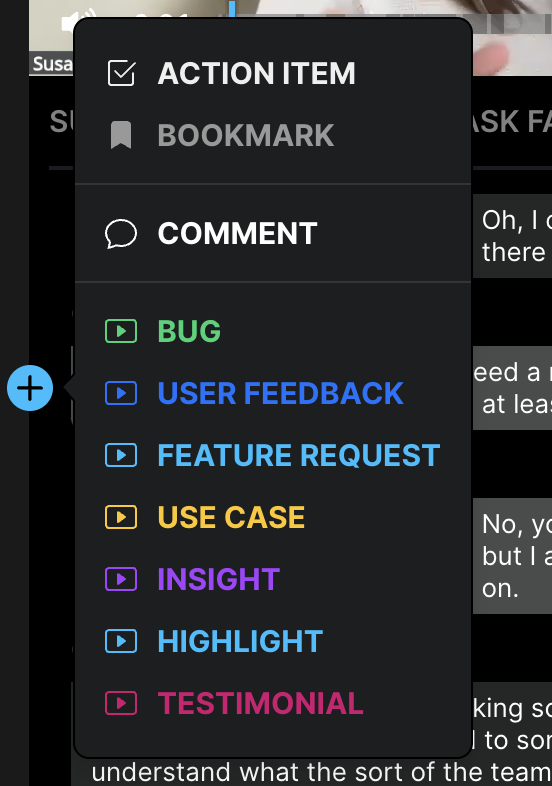Navigating the Teams Call Library
Once you have joined a team, you can see a library of shared calls on the Team Calls page.
✅ What shows up in your Team Calls tab:
Calls you've shared with other teams
For example, if you share a call with Engineering, Sales, or another team, it will appear here.
All calls shared with "All Teams"
These are visible to everyone across all teams and will show up in your Team Calls list.
Calls shared with your specific team
Any calls others have shared with your team (e.g., "Engineering" or "Sales") will also be included here.
💡 Updated Call Visibility & Admin Permissions
Being a Team Admin no longer impacts your ability to view calls.
You will only see calls on the Team Calls page if:
They are shared with your sub-team, or
They are shared with "all teams"
🔒 Important:
We’ve also updated permissions—you now need to be explicitly granted admin permissions to be able to delete calls.
Visibility Icons and Their Meanings
Icon | Meaning |
|---|---|
🔒 | Not shared with anyone — Only people explicitly added can view |
Crossed-eye | Hidden from teams |
👥 | Shared with some teams |
👤 (In the team library) or 👁️ (In your call library) | Shared with all teams |
🏢 | External call shared to the team — External meeting made visible to your team. |
This 🔒 icon appears when no one has access to your call except you. This happens when:
✅ The call isn’t shared with anyone (no contacts or teams)
✅ AND the call is set to: Only people added can view
This cross-eye icon means the call isn’t shared with any teams, but that doesn’t mean no one can view it.
This could happen if:
✅ The call was shared with attendees only.
✅ OR the share link is set to:
“Anyone with the link can view”
“Anyone @COMPANY can view”
Filter by Team
In the top left corner, you can filter the library of calls by Team:
Type the team name to search for their calls. Check the box next to the team name to view all their calls. You can select multiple teams to see their calls.
Filter by Calls
You can also filter the library of calls by call type:
Searching for Calls
Use Fathoms' search bar to search call recordings for a specific keyword, phrase, name, or email address:
Using Search Results
Click Play next to any of the filtered search results to jump to the exact moment in a call where the search term was said:
Call Details Page
Click on any one of your teammates’ shared calls and view their call video, transcript, and notes.
Add your own notes to their calls.
Add highlights using that user’s custom highlight types.
Tagging your teammate in comments.