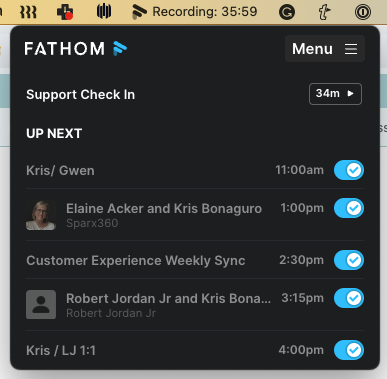Using Fathom with Microsoft Teams
Microsoft Calendar Sync
Fathom looks for any meetings on your authenticated Microsoft calendar with a Microsoft Teams link in the location field and adds those meetings to your Fathom desktop app drawer. Fathom will only record Microsoft Teams meetings that are scheduled and on your calendar.
You can see the list of your meetings for the day on your Fathom desktop app drawer:
Joining a Microsoft Teams Meeting with Fathom
You can have Fathom join your Microsoft Teams call directly via the Fathom desktop app:
If you have a scheduled call (on your authenticated calendar) or an ongoing call, you should see a Join Meeting button for that call in your desktop app.
Click Join Meeting to have Fathom join and start recording.
Important Notes for Microsoft Teams
Update required: You must be on the latest version of Fathom.
Download the latest version here.Calendar events: Fathom only pulls in events from your calendar with a Microsoft Teams link in the location field.
Manual join option: If a meeting does not appear in your drawer, you can make Fathom join manually using the Add to Meeting feature.
Auto-join: if bot does not automatically join the call, open the Fathom drawer, hover over the started meeting, and click Join Meeting.