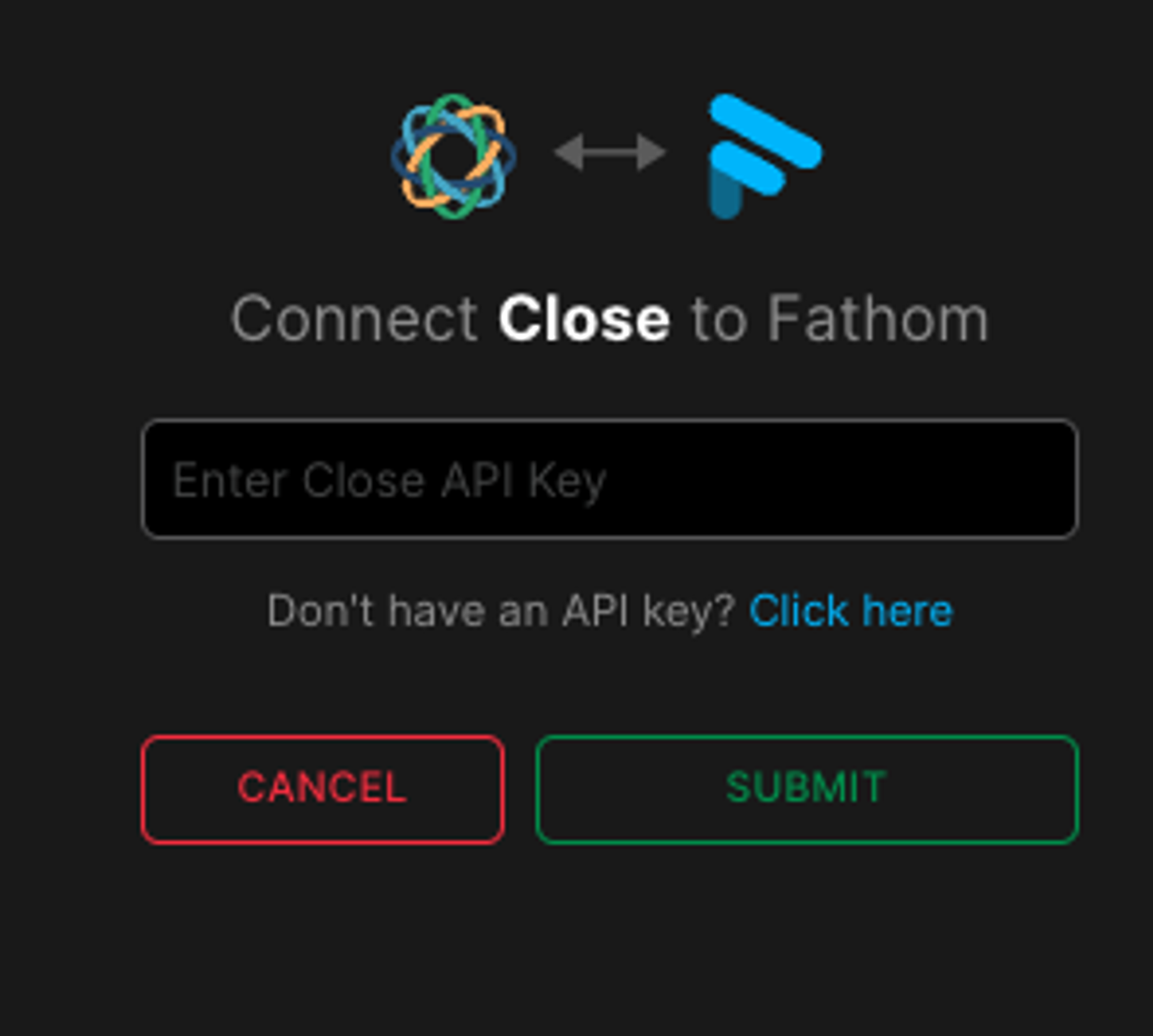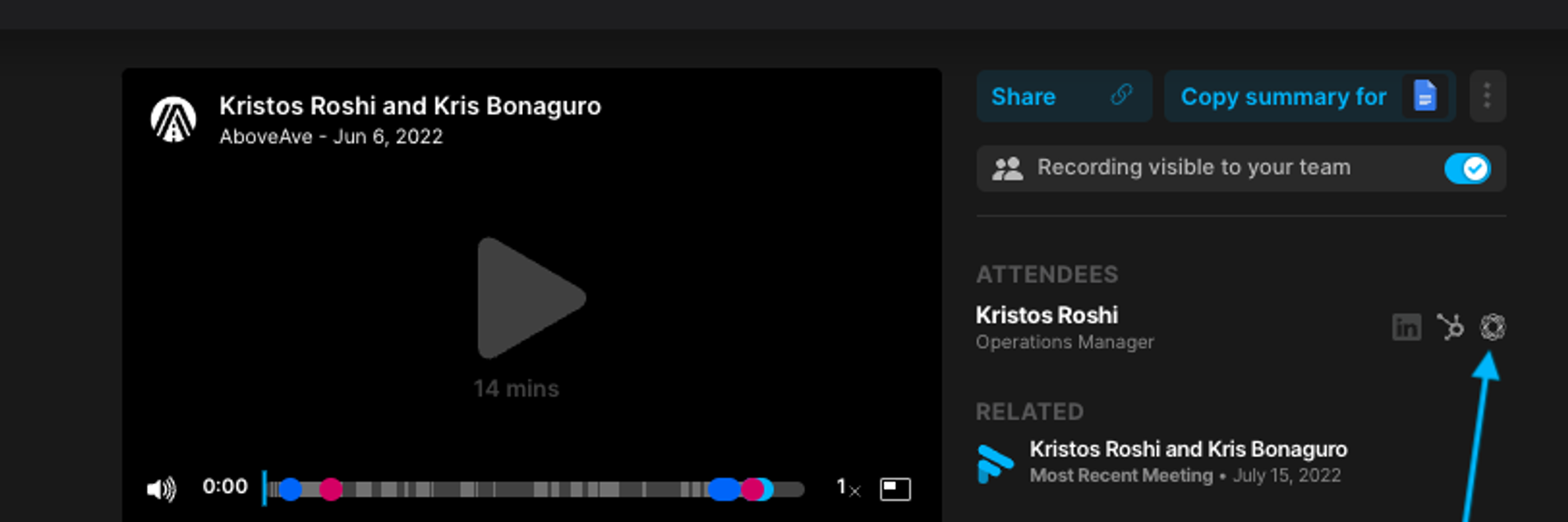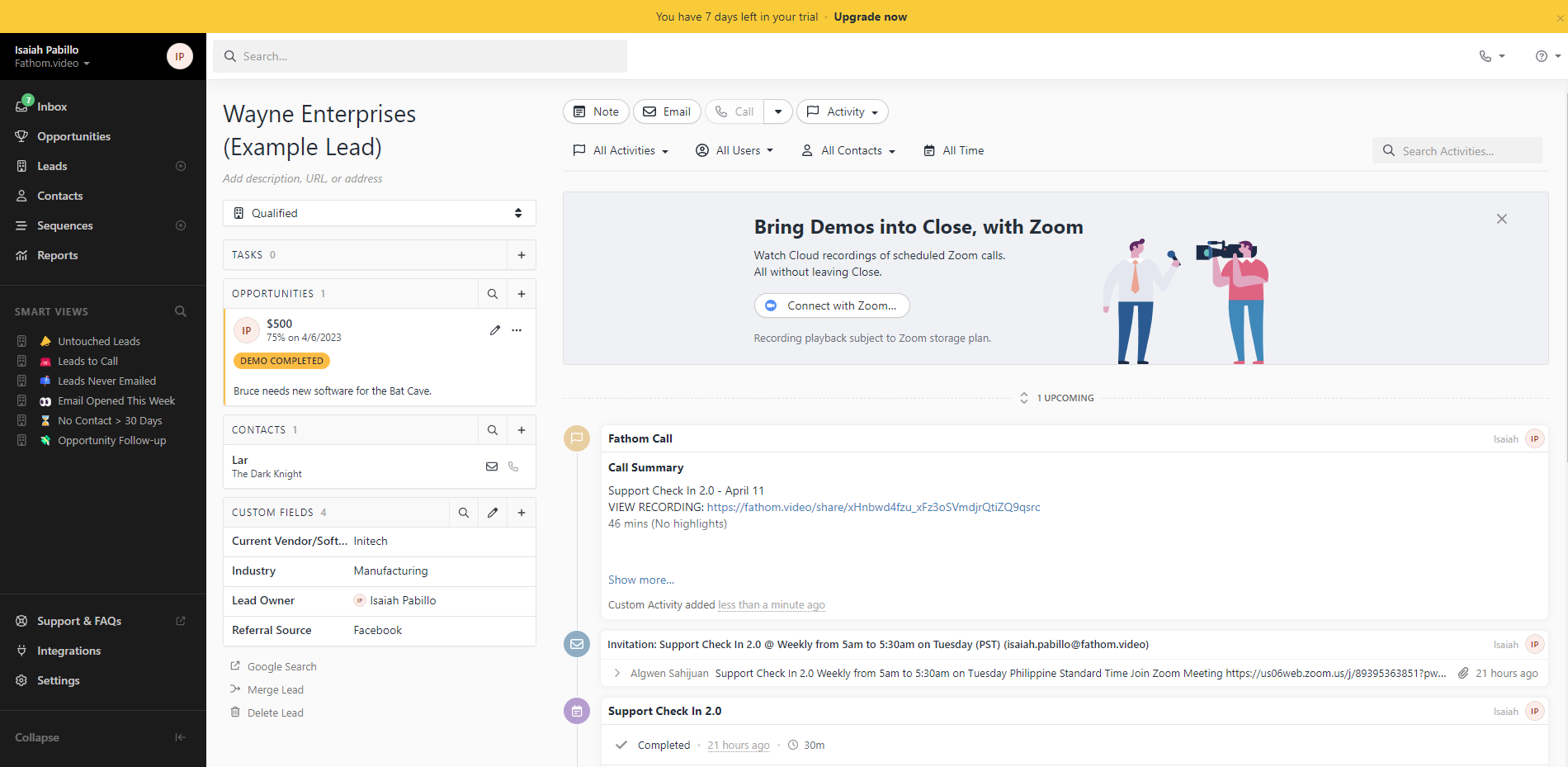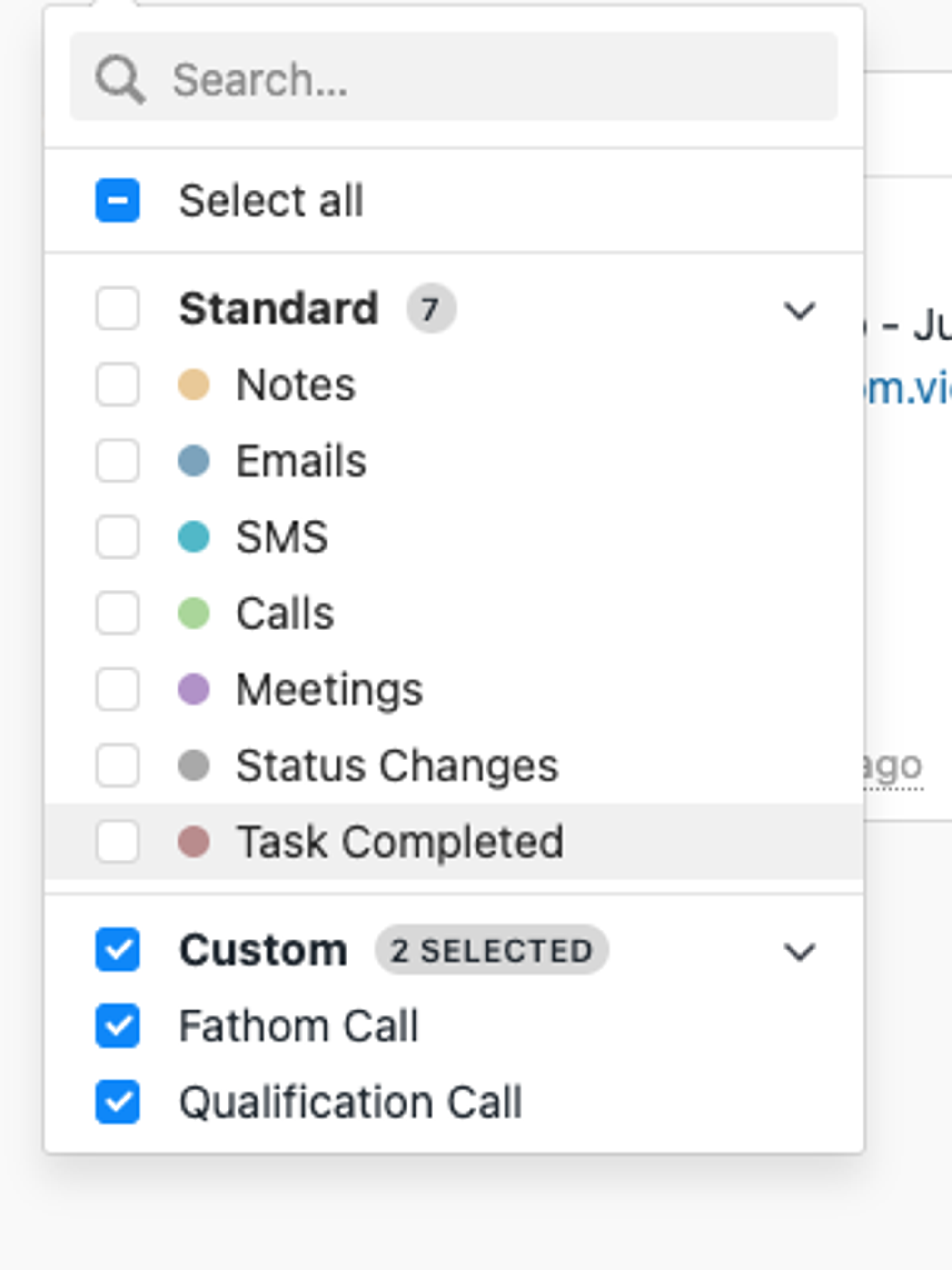Close CRM Integration
Configuring the Close CRM Integration
Step 1
Log in to Fathom and navigate to the Settings page.
Step 2
Click Connect next to Close CRM under the Integrations section:
Step 3
Enter a valid Close API key. To create an API key:
Log in to Close
Go to Settings > API keys
Click + New API key
Step 4
Paste the new API key in Fathom and click Submit:
Using the Integration
Once you have connected Fathom to Close, your completed calls will automatically sync.
Viewing Fathom Call Contacts in Close
Click on a call in Fathom and go to the call details page. On the right hand side under Attendees, click on the Close logo to see the Contact in Close.
Viewing Call Summaries
After a call, you'll be able to view your call summary in Close. The notes will be under a custom notes field for you to review.
You can edit your notes in Close after the call.
Fathom Call is a custom type of call, and you can filter the activity by "Fathom Call" to find your call summary quickly: