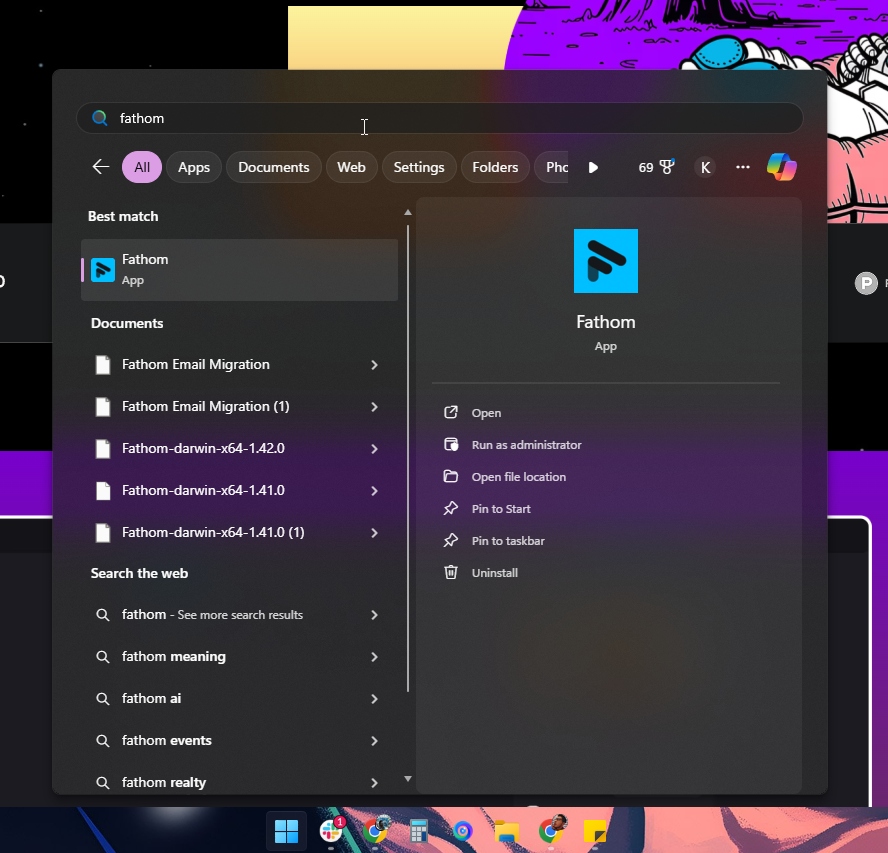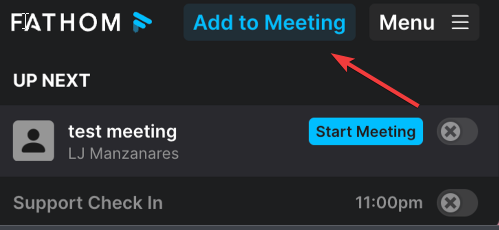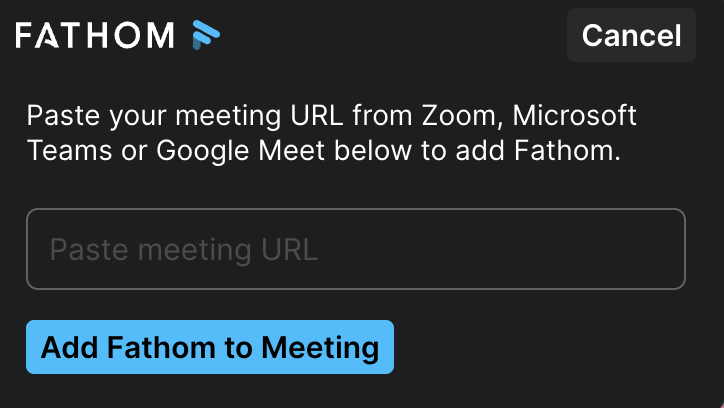Fathom Desktop App
You can download the most up-to-date version of the Fathom Desktop App here: https://fathom.video/download
You can also use the following direct download links:
Keeping Fathom Handy on macOS
Need quick access to Fathom every time you open your Mac? Here are two easy ways to keep it visible:
Pin Fathom to the Dock
Launch the Fathom Desktop App
Control + click the Fathom icon in your Dock
Select Options > Keep in Dock
Auto-Launch at Login
Open System Settings > General > Login Items
Click + and choose Fathom from the Applications folder, or toggle Fathom on the list if it already appears
How to Access Your Fathom Desktop App Drawer (Windows)
🧭 Option 1: Open from the System Tray
Locate the System Tray (bottom-right corner of your screen).
Look for the Fathom icon.
Click it to open the Fathom Desktop App Drawer.
From here, you can start or join your meetings directly.
🔍 Option 2: Search via Windows Search Bar
If you don’t see the Fathom icon in your System Tray:
Open your Windows Search Bar.
Type “Fathom”.
Click the Fathom App to open it.
🖥️ Navigating the Fathom Desktop App
Once opened, the Fathom Desktop App will appear at the top center of your screen.
From here, you can:
View and join your scheduled calls, or
Add Fathom manually to a meeting by pasting the meeting link.
Manually Adding Fathom to a Call
Paste your meeting link into the text field.
Fathom will automatically join the call for you.