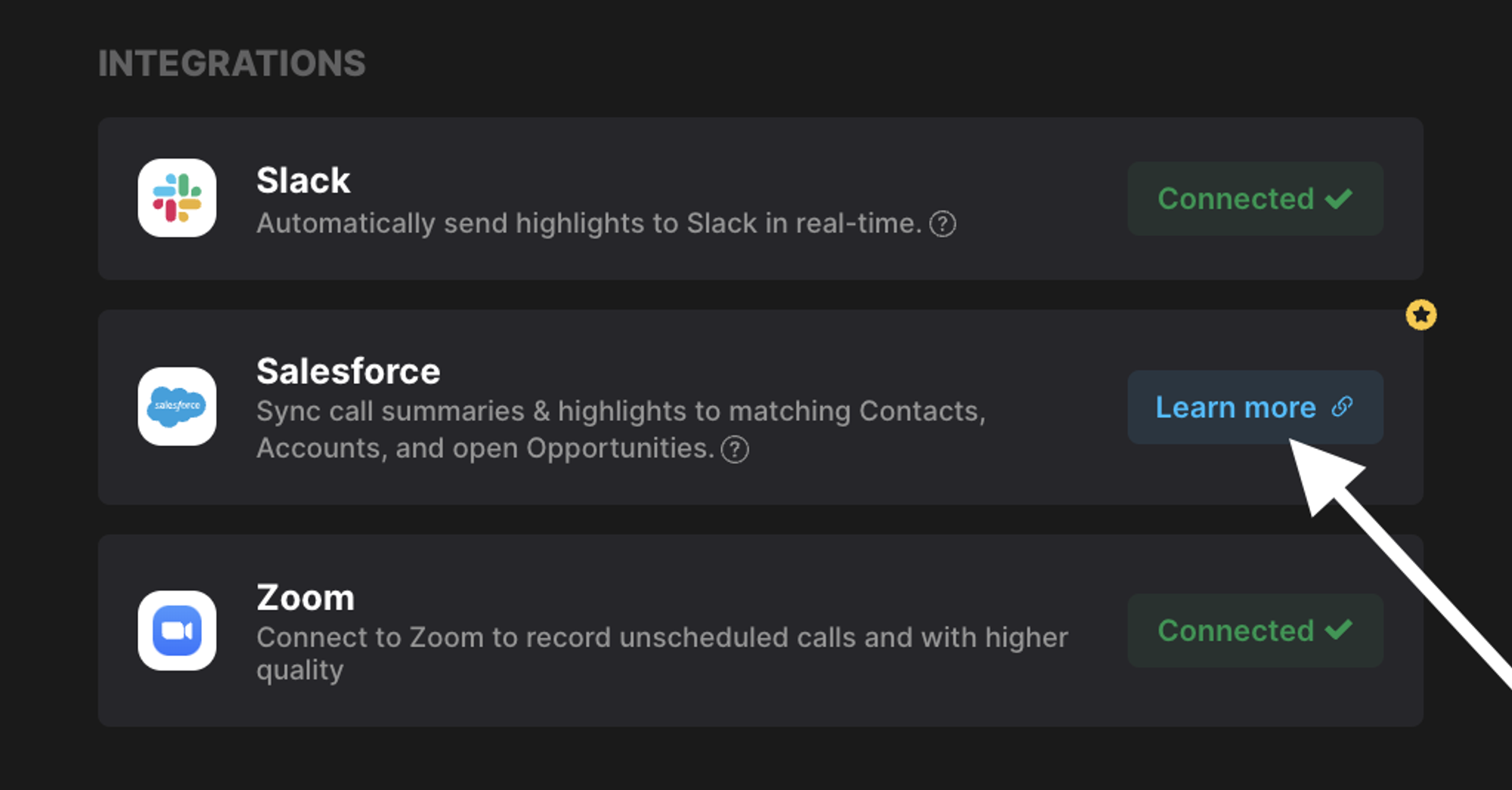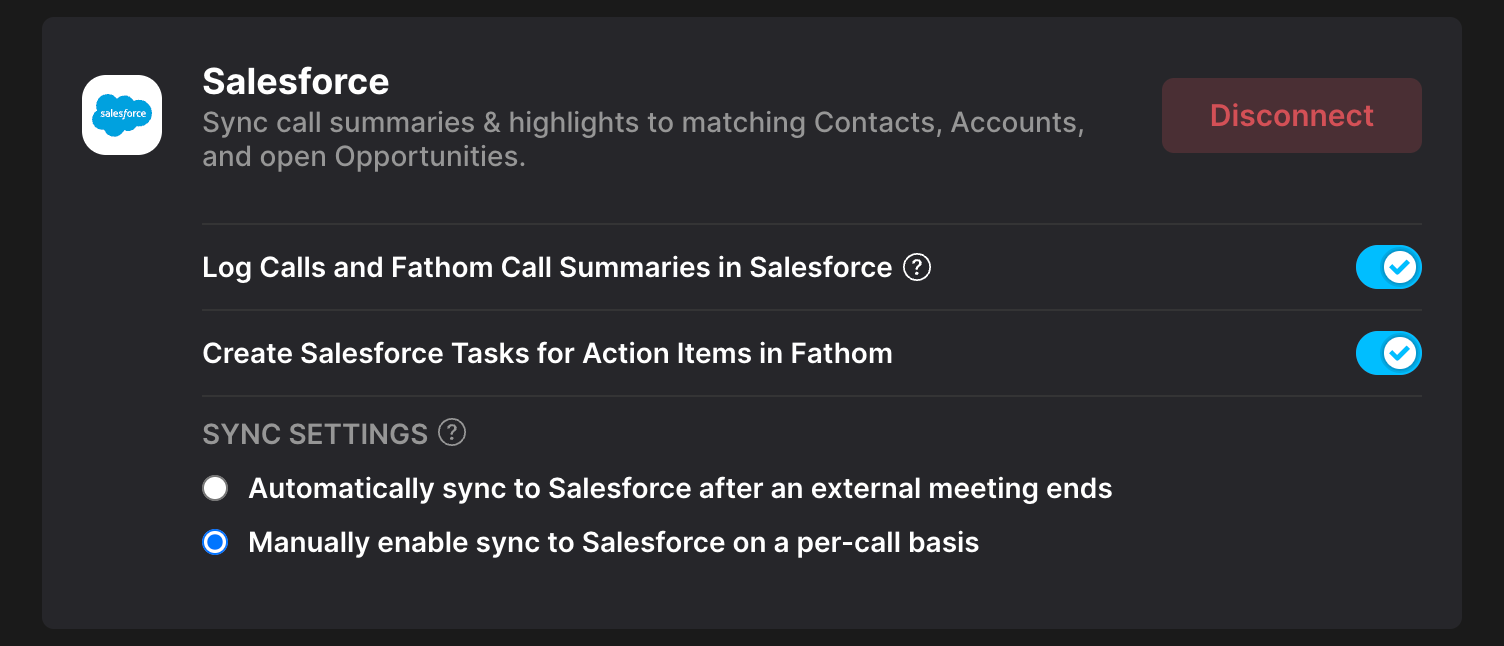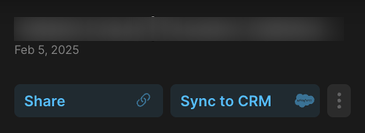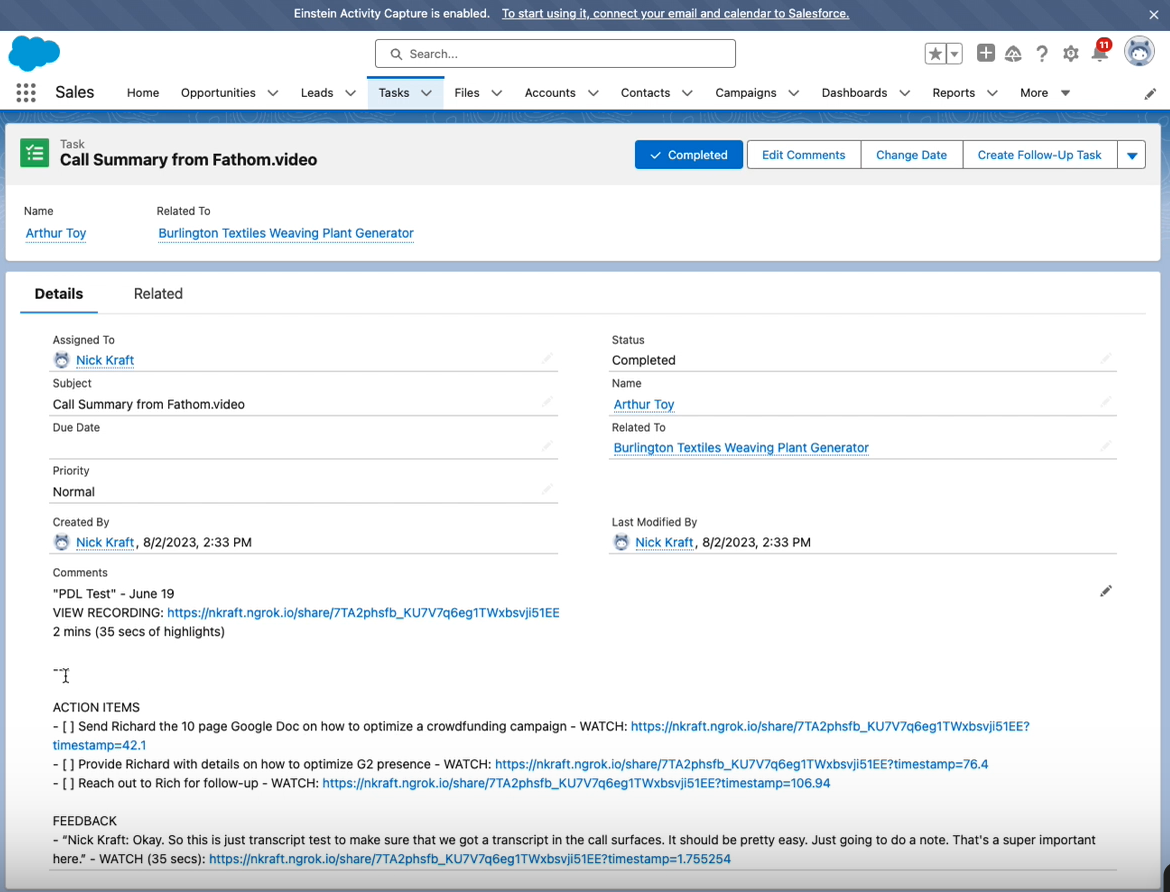Salesforce Integration
Fathom's Salesforce integration will automatically push your call summary and tasks directly into your Salesforce Account, Contact, and specific opportunity fields.
Setting Up the Integration
Step 1
Scroll down to the Integrations section on Fathom's Settings page.
Step 2
Click on the Learn more button next to Salesforce. If you don't see Salesforce as an option, contact our Support team and we'll update that for you!
Step 3
Follow the prompts to connect your Salesforce instance.
🗒️ If you have more than one Salesforce account, then you'll be asked to select which one you want to connect to via Fathom. At this time, you can only be connected to one Salesforce account.
🗒️ The Salesforce API must be enabled to integrate successfully with Fathom.
Step 4
Decide if you'd like to enable manual or automatic sync in your Sync Settings.
With manual sync, you will need to click the blue Sync button after each call to sync to Salesforce:
Automatic sync will automatically sync calls to Salesforce.
How does it work?
Once the integration is connected, your call summaries will automatically sync and attach as a note on any matching Contacts, Accounts and open Opportunities once a meeting ends. Matching is based on the call attendee's name, email, and company.
🗒️ Fathom does not connect to Leads in Salesforce - only Contacts, Accounts, and Opportunities.
Configuring Summary Note Sync to Deal Fields
To set up Deal View, Salesforce must first be configured at the team level in your Organization Settings in Fathom. If you don’t see this option, please reach out to your admin for assistance with the setup.
Deal View is only available on the Team Edition Business Plan, previously known as the Pro plan.
To sync deal information directly into Salesforce fields:
Navigate to a Deal in Fathom (it doesn't matter which one for setup purposes)
Hover over the heading you'd like to map
Click Map to Salesforce
Check the field you'd like the heading to map to
Things to Note
Once the integration is connected, we'll sync calls moving forward.
The intended contact in Salesforce must be added to the scheduled meeting for it to sync. External contacts are identified by their primary email address - we cannot match with secondary/additional addresses on their profile.
Salesforce sync works for external contacts, not calls with internal contacts.
Salesforce sync will work on scheduled calls on your main calendar - it won't pick up calls from sub-calendars or secondary calendars.