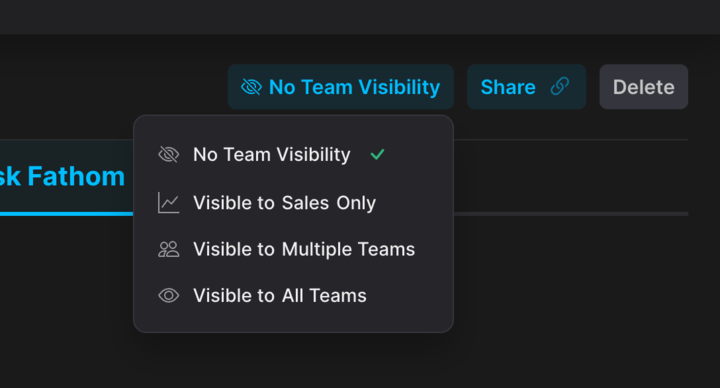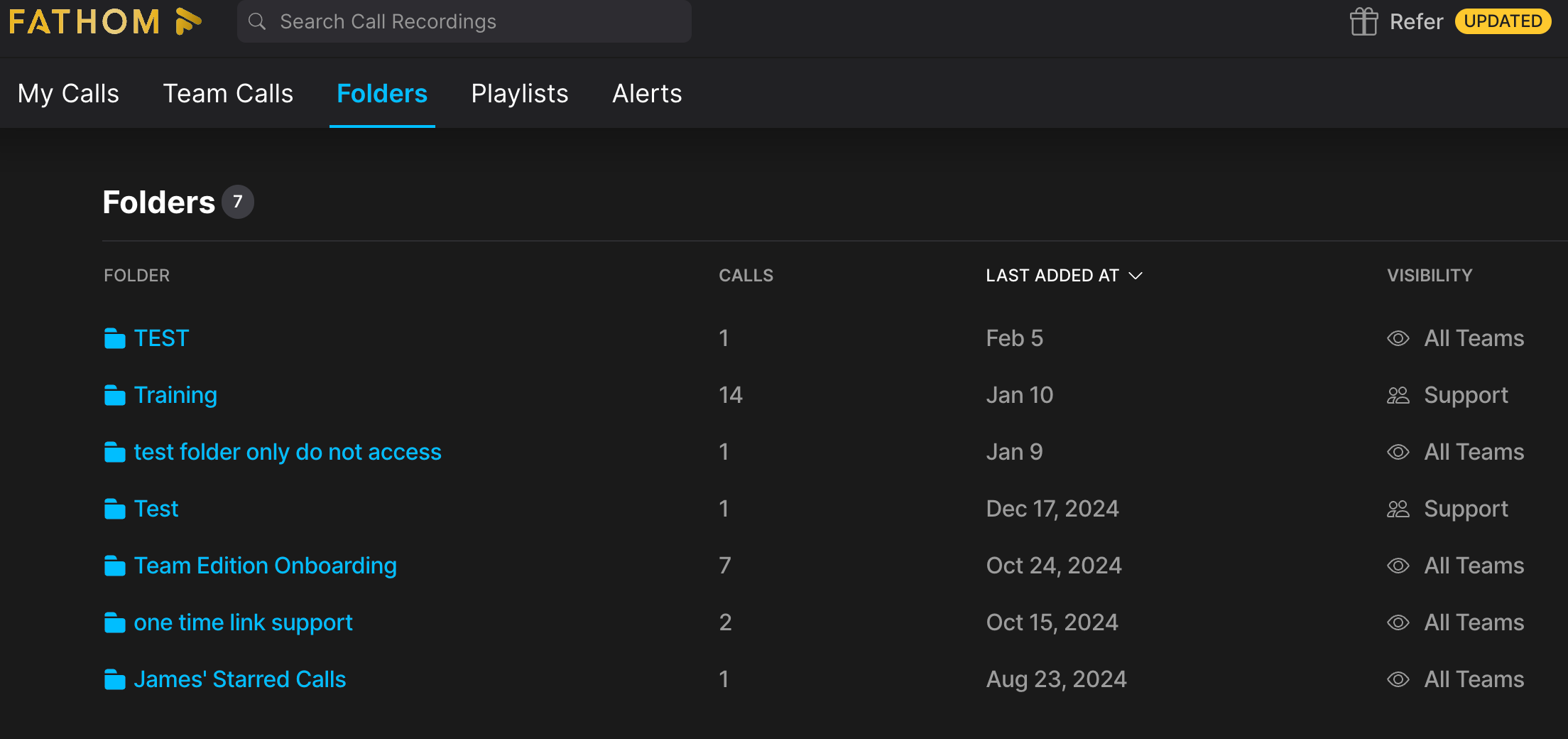Using Folders
Users on Team Edition can easily organize calls by adding them to folders!
Note that to use Folders, you must be subscribed to a Fathom team subscription - this is not currently available to users on individual Free or Premium licenses.
Adding Calls to Folders
Click on a call in Fathom.
Under the call title, click Add to Folder.
Create a New Folder or select an existing folder to add the call to.
Privacy Settings on Folders
You can determine if a folder should be Private (No Team Visibility) to you, Visible to your team, Visible to Multiple Teams, or Visible to All Teams.
By default, folders are set to Private. To update this, navigate to the folder (see Locating Folders below) and find the drop-down in the upper right-hand corner.
Any changes made will take effect immediately.
Sharing Settings and Visibility
When a call is added to a folder, it inherits the folder’s sharing permissions.
If an individual call is set to Private but is inside a shared folder, it will still be visible to all teams with access to that folder.
Note that Folders can make calls more visible but not less visible. If a call is shared to all teams and is added to a private folder, it will not inherit the folder’s permissions and will still remain visible.
Changes stay in sync - removing a call from a folder reverts its visibility to its previous state.
You cannot change an individual call's visibility if it's in a folder. To make changes, first remove the call from the folder.
Setting a folder to "Visible to Sales Only" allows all Sales team members to access the folder. This setting is also reflected in the sharing modal.
Adding two or more teams in the sharing modal updates the visibility to "Visible to Multiple Teams."
Example Scenarios:
Adding a Call to a Folder → The call adopts the folder’s permissions. (Except if the folder is private and the calls added are shared to all teams, the calls will still be visible.)
Removing a Call from a Folder → The call reverts to its last standalone visibility setting.
Manually Sharing a Call → If a call is shared with a team before adding it to a folder, removing it from the folder will retain that specific team access.
Other things to keep in mind
Anyone can add a call to a folder as long as they have access to the call and the folder is shared with either all teams, their specific team, or multiple teams, including theirs.
Only the Folder Admin can update visibility settings or delete the folder.
If you're a team member or not an admin, you won’t be able to delete the call or remove it from the folder.
Bulk adding multiple calls to a folder is not currently supported.
Sharing Folder Access
When you share a folder link, the recipient can view the call recordings, transcripts, and summaries contained within that folder, while still adhering to the sharing settings and visibility of the call.
Open the folder you’d like to share and click the “Share” button.
Choose one of two options:
Copy Link and share it directly.
Enter the email address of the person you want to share the folder with.
To the left of the Copy Link button, you can set access permissions:
Anyone with the link can view
Anyone on the same domain can view
Only people added can view
Folder Access Levels
Limited: Can view transcripts, summaries, and recordings, but not the full sharing details. A message will appear prompting them to ask the folder owner to upgrade access if more visibility is needed.
Standard: Can view all content, add or remove calls from folders.
Admin: Grants admin access to the folder. Can also add or remove calls from folders.
Remove: Revoke a user’s access to the folder.
Locating Folders
Once a Folder is created, you can access it by going to https://fathom.video/folders, or you can also navigate to the Folders tab!
Folders have unique URLs, allowing them to be bookmarked in your web browser!