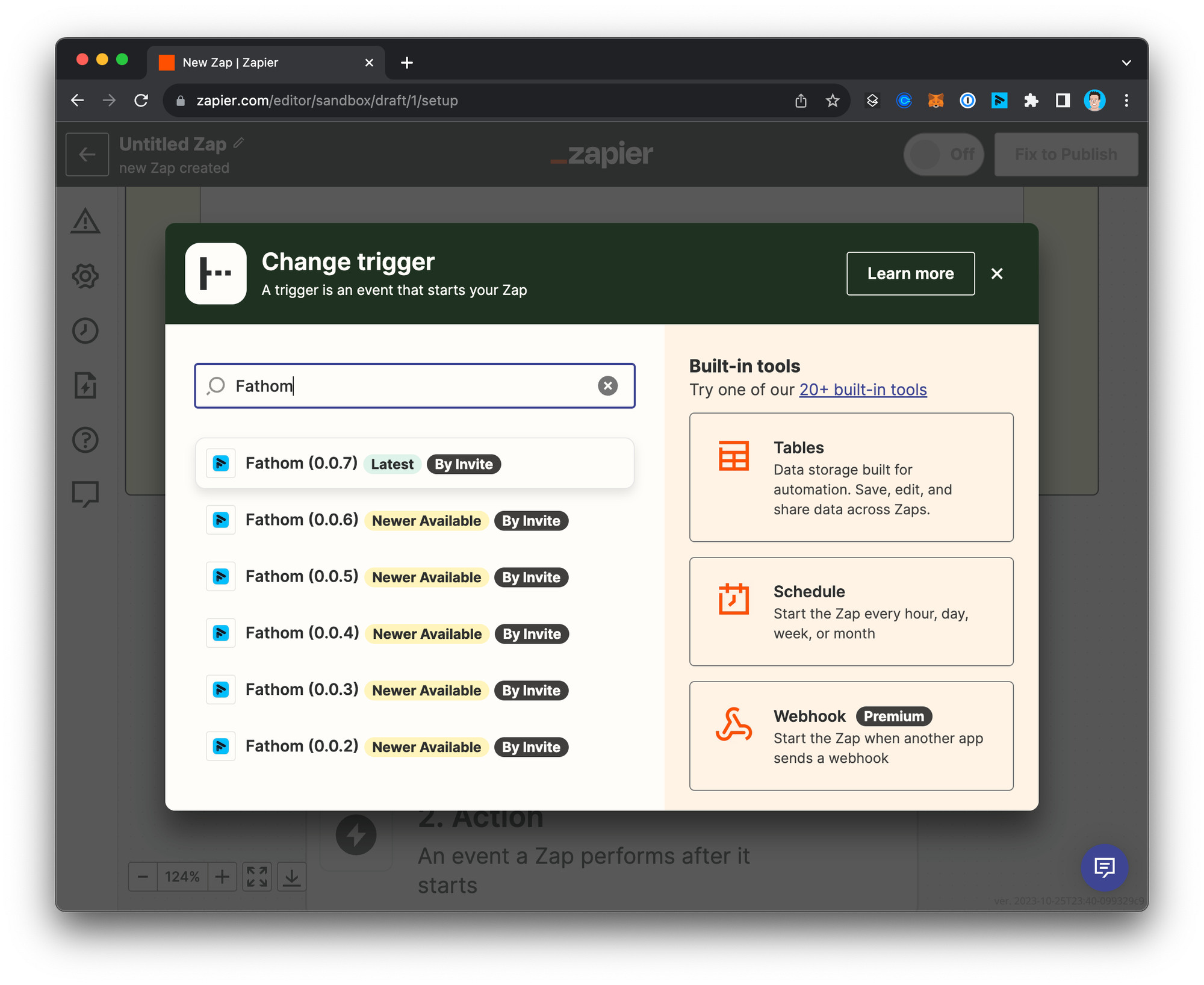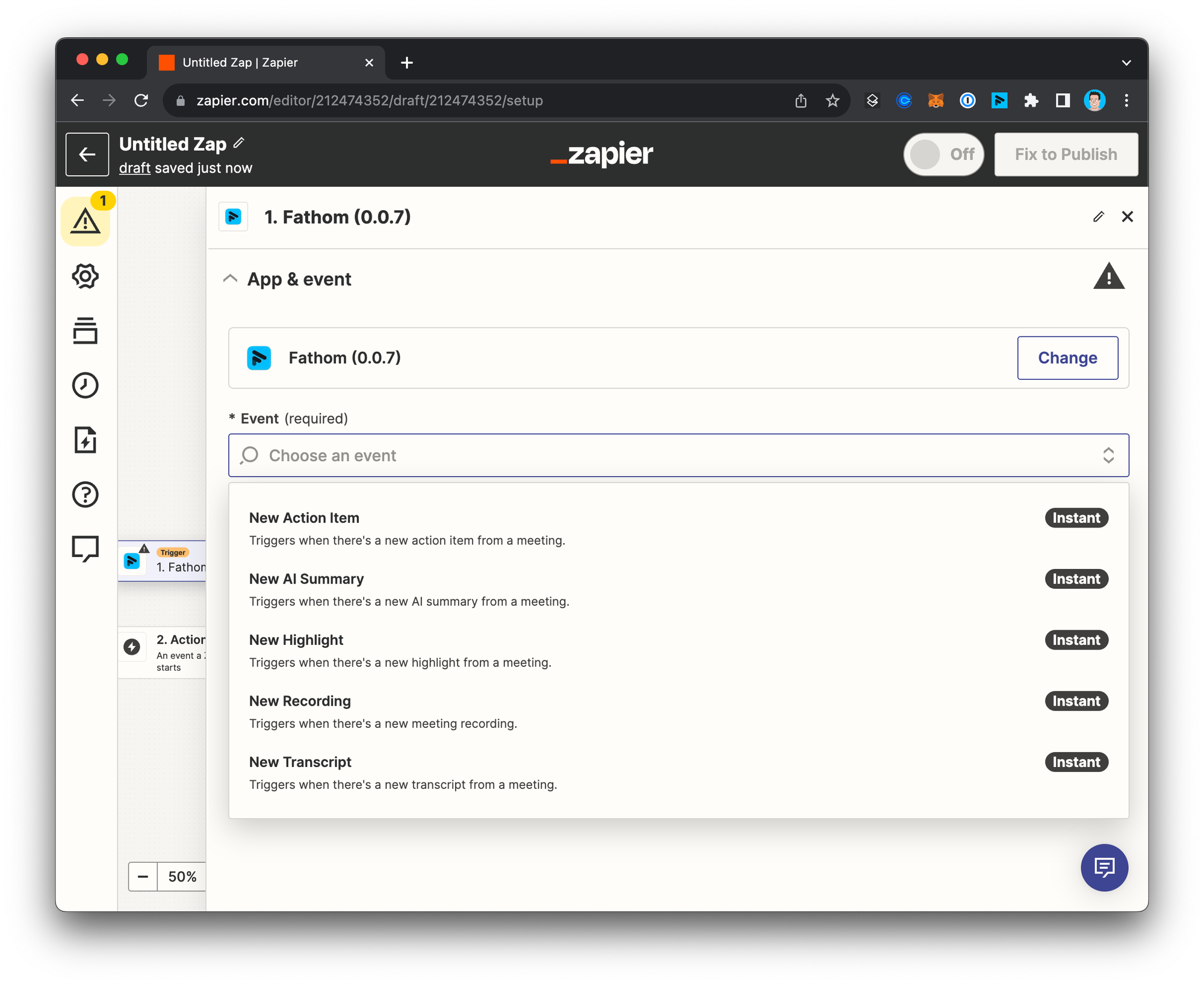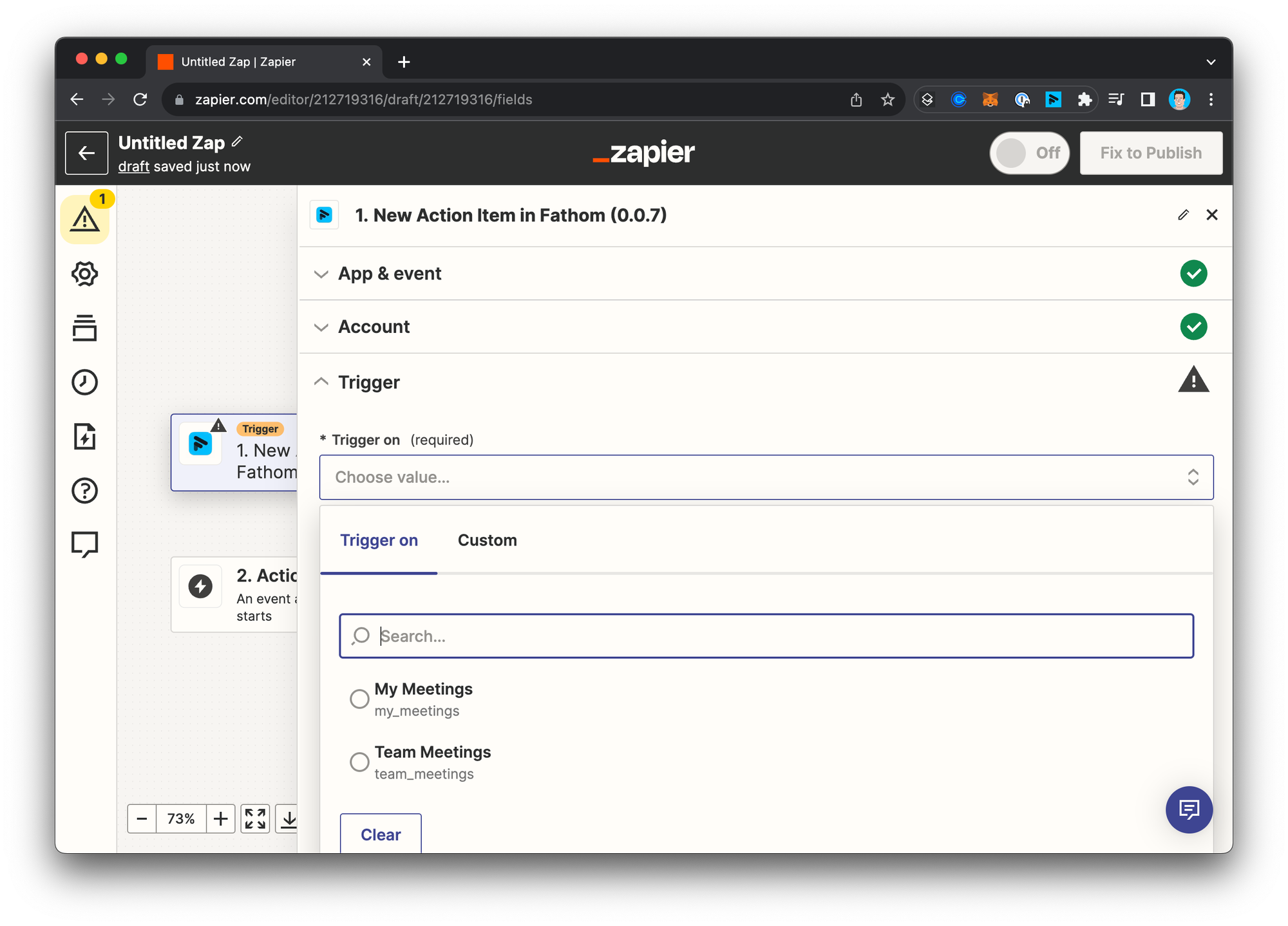Zapier Integration
Here's how you can connect your Zapier account in Fathom!
Configuring the Integration
Find the Zapier section on Fathom's Settings page and click Connect:
Follow the prompts on the screen to connect your Zapier account.
Using Fathom in Zaps
Create a new Zap and search for Fathom when asked to choose a Trigger:
Choose which Event you'd like to trigger a workflow in Zapier:
Choose if you'd like your Zap to trigger on only your meetings or any meetings from team members that are visible to you:
Continue configuring your Zap!
💡 Using HighLevel? Their Zapier app is called LeadConnector. Learn more here!
Common Use Cases
Send the recording and AI summary of meetings with your sales team to a Slack channel
Send specific sections of the AI summary (like pain points) to specific fields in your CRM after any sales call
Send action items from your meetings or your team’s meetings to your task management app
Send highlight clips of recent product feedback from customers to a Slack channel