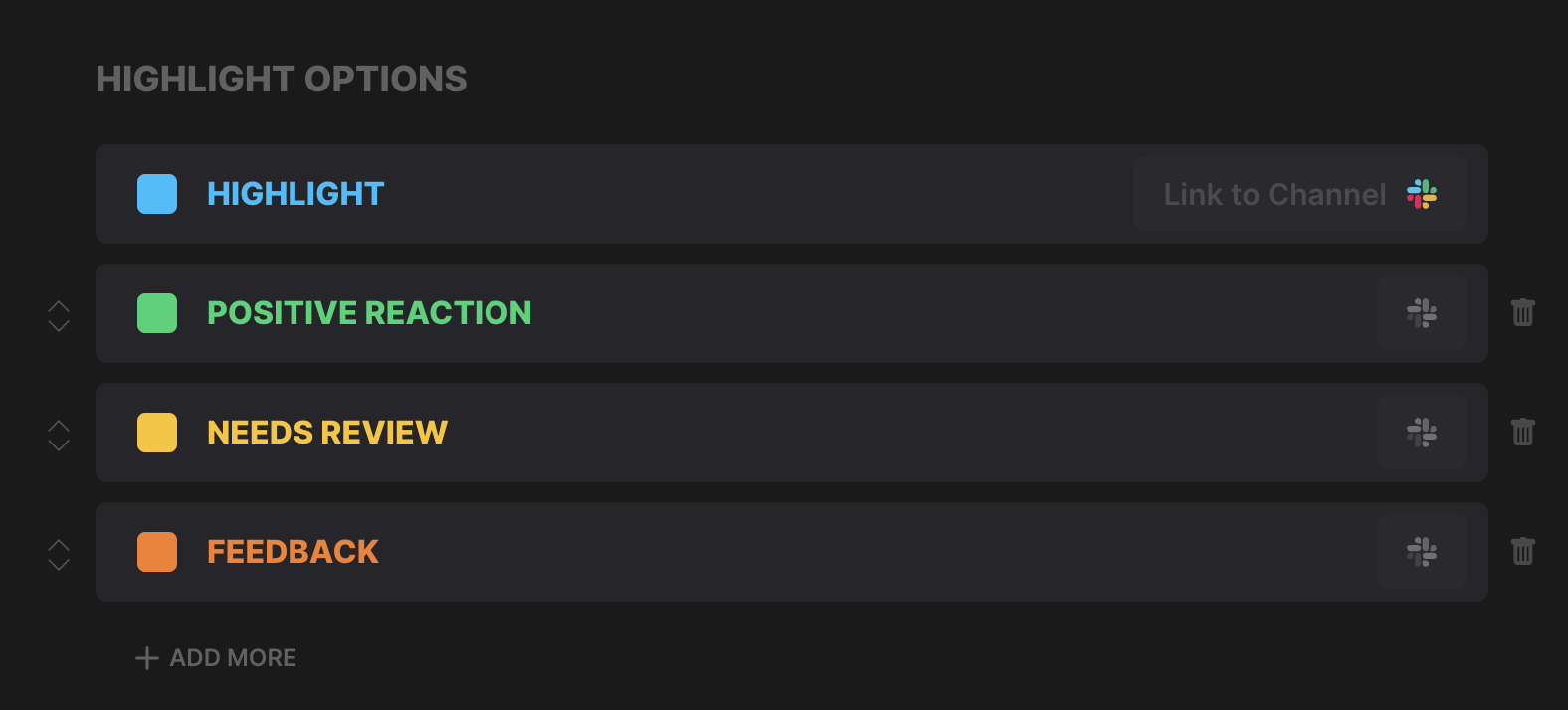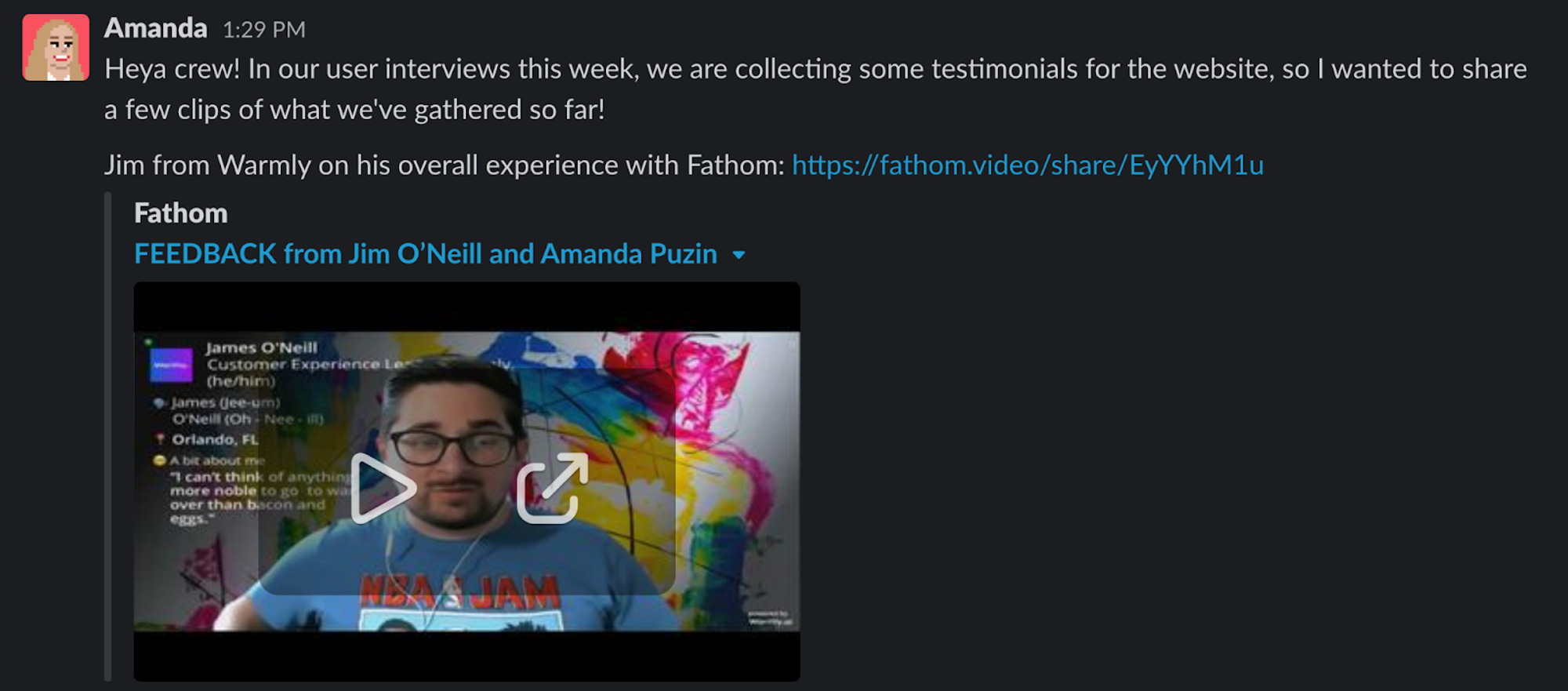Slack Integration
Share feedback, insights, or notable moments with your colleagues using Fathom's Slack integration!
Configuring the Integration
Go to the Fathom Settings page
Scroll down to Highlight Options
Choose which highlight(s) you'd like to send to Slack
Hover over the Slack icon, then click Link to Channel
Select which channel you'd like to sync to
💡 Slack channels must be public - Fathom cannot sync to private channels.
Using the Integration
Once you've connected a specific Highlight Type to a Slack channel, clicking on that highlight button while on a call will automatically send a video clip of that portion of the call to Slack post-meeting. It will appear in Slack in the same format as if you were to copy and share a highlighted link post-call.
💡 After the call, you can edit the length of the clip that you shared via the slack channel. It will update the shared clip length that has already been shared! Please note that highlight clips sent to Slack cannot be deleted!
Use Cases
One of our favorite use cases is sharing positive testimonials from your clients with your team via Slack!
Fathom has a dedicated Slack channel for positive testimonials from our clients. It's a wonderful way to brighten everyone's day!