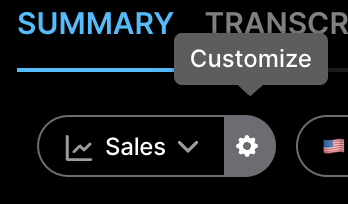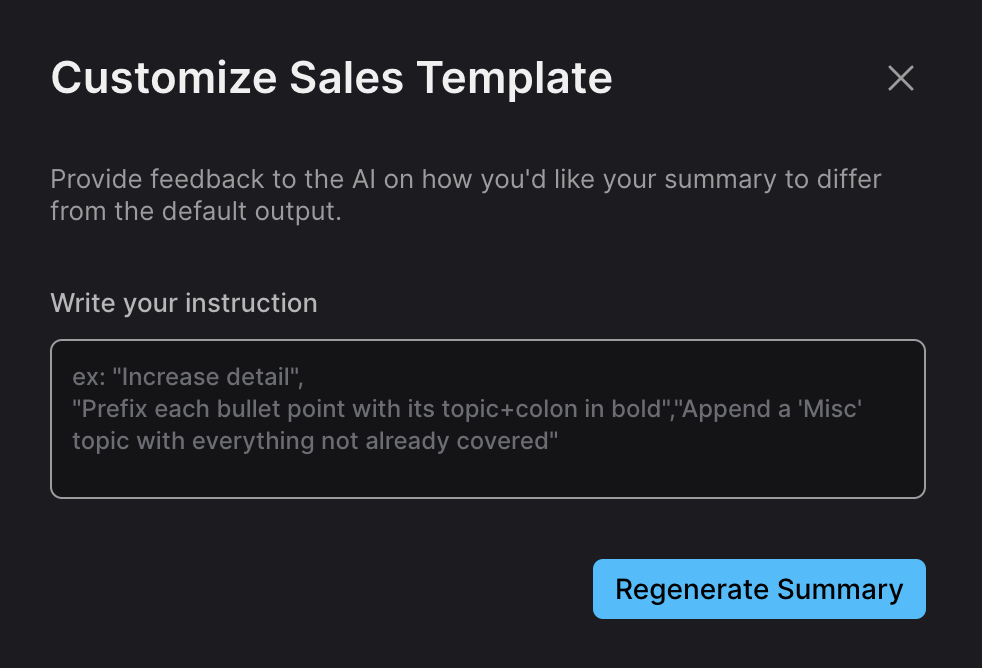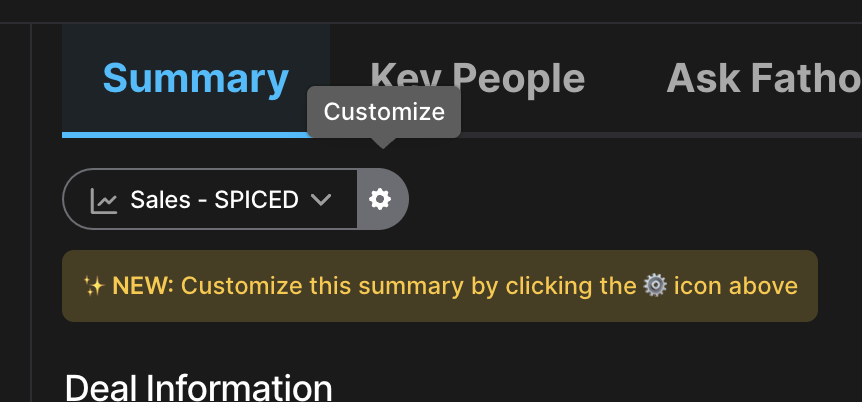Customizing AI Summaries
💡 This feature is available to our Premium and Team Edition users.
Overview
Start with Fathom’s built‑in summary template, then add short instructions to tailor what the AI includes and how it structures the results. Whether you want tight bullet points, fuller sentences, or clearly labeled sections, you can shape the summary to match your style. This guide shows how to add custom instructions and includes examples to get you started.
How customization works
Each summary template has a base prompt that tells the AI what to capture, such as decisions, next steps, and key moments. Your custom text adds extra guidance.
For example:
The template already summarizes key topics.
You might add: “Include a brief note at the top describing the overall tone or energy of the discussion.”
No special formatting is required. Clear and consistent phrasing works best.
Steps to add customizations
Navigate to a call page in your Fathom account.
Select a summary type from the list.
Click the gear icon next to the summary type.
Add as many or as few instructions as you want to guide the template:
Click Regenerate Summary.
To apply these changes to all future uses of that template, wait for the revised summary to generate, then click Apply to Future Summaries.
You can refine your instructions any time with the pencil icon. To revert to the default, click the arrow button.
Example add‑ons
These examples build on the default template rather than replacing it.
Add context or insights
“Start the summary with a one‑sentence overview of what the meeting was about and why it was held.”
Highlight specific themes
“Flag any mentions of product feedback or feature requests.”
Adjust the tone or audience
“Write in a formal tone suitable for client updates.”
“Keep the language casual and concise for internal team notes.”
Focus on role‑specific details
“Call out any follow‑ups that specifically involve the customer success team.”
Include a reflection prompt
“At the end, add a short section called Key Questions to Revisit summarizing open or uncertain topics.”
Customizing Deal Summaries
Deal summaries can be generated using four customizable templates:
Sales
Sales – SPICED
Sales – MEDDPICC
Sales – BANT
To use these, navigate to a Deal page and open the Summary tab. Click the gear icon to customize the template. Apply changes once or save them for all future summaries.