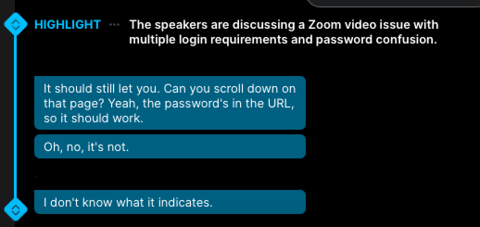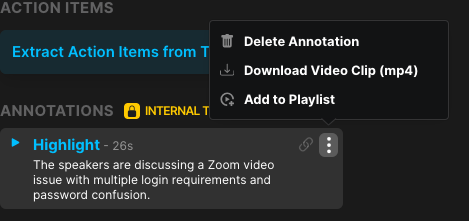How to add highlights after the call is over
Welcome to our guide on how to add highlights to your meetings using Fathom!
1. Log In to Fathom
First, log in to your Fathom account by visiting the My Calls page.
2. Select Your Call
Once you're logged in, click on the call that you wish to highlight. This will take you to the call details page.
3. Highlighting the Transcript
Hover over the transcript of your call. You will see a blue plus sign appear to the left of the transcript. Click on this plus sign to add a highlight.
4. Choose Your Highlight Type
After clicking the plus sign, select the type of highlight you want to add. This allows you to categorize your highlights for easier reference later.
5. Adjust Your Highlight
If you want to include more of the transcript in your highlight, simply drag the highlight up or down to adjust its length.
6. Sharing Your Highlight Clip
If you wish to share the highlight clip, locate it on the right side of the screen. Click on the share link icon next to the "...". This will copy the highlight clip link to your clipboard, making it easy to paste in a new tab or share with others.
And that's it! You’ve successfully added highlights to your meeting. Enjoy sharing those important moments with your team!