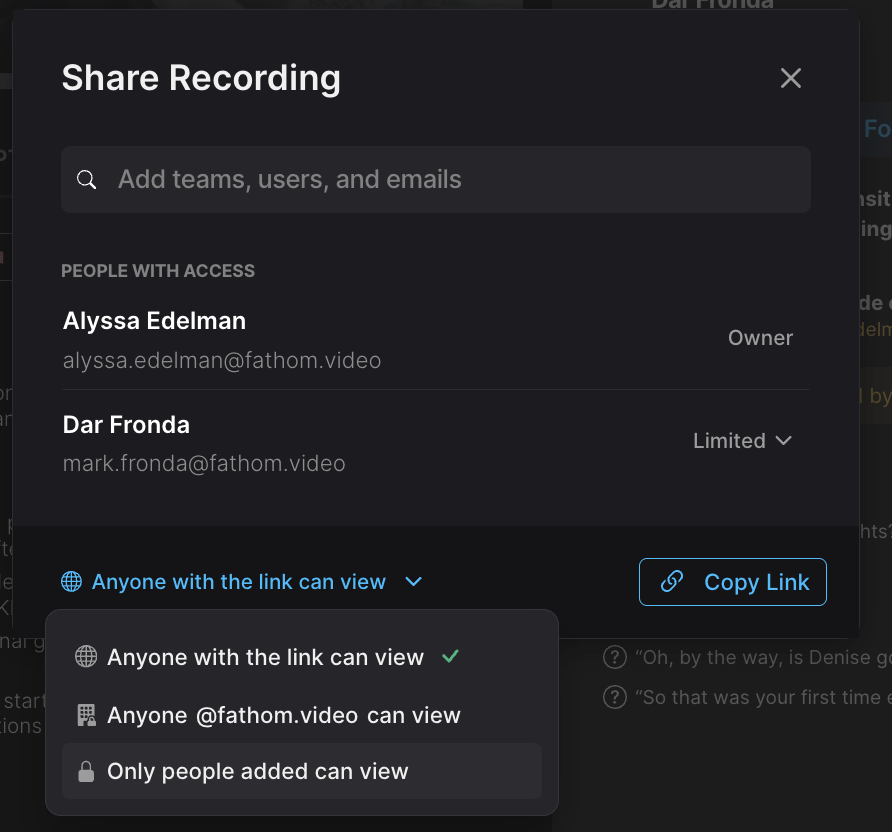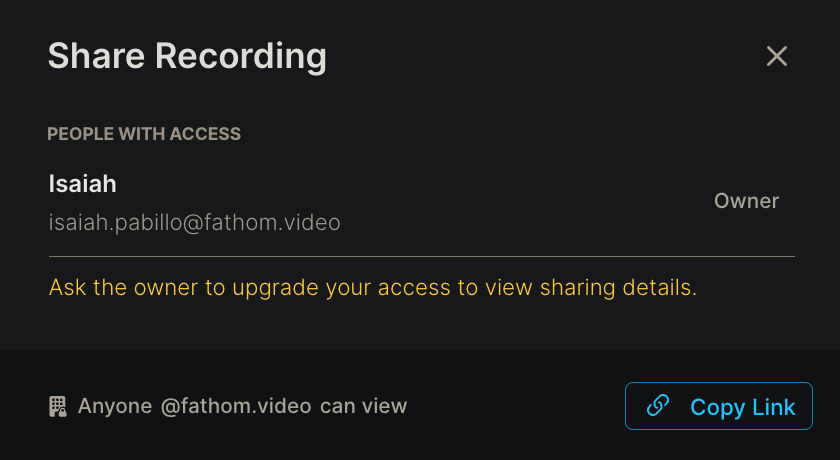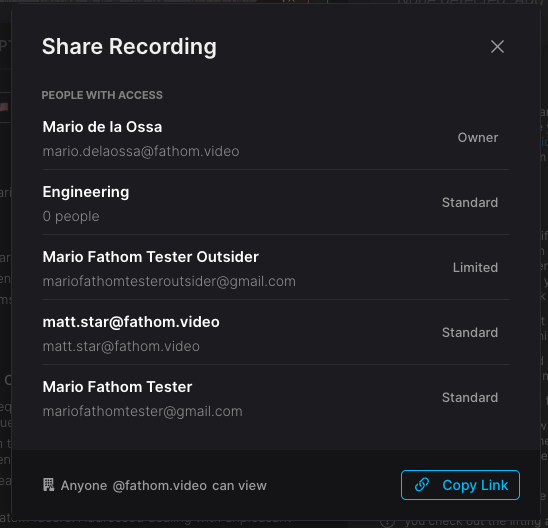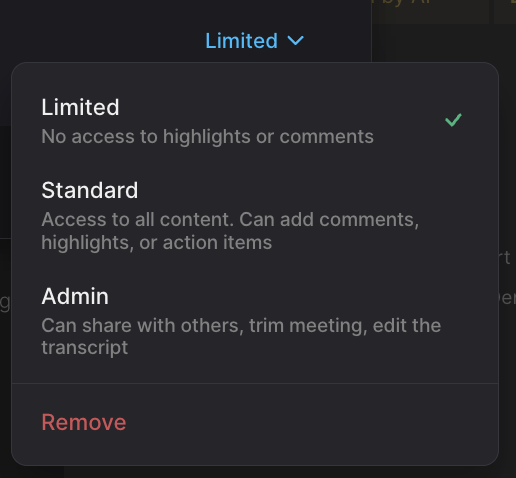Sharing Call Recordings
Sharing a full meeting recording can be helpful in many scenarios — whether it's for an attendee who couldn't make it, someone who wants to revisit all the great insights you shared, or if you need to pass on the meeting details to a team member. Fathom offers several options to share the entire call, making it easy for any audience!
Sending a Share Link
When you share a link, the recipient can view the call recording, transcript, and questions.
Click the "Share" button below the meeting title in the call recording view
Share using one of two options:
Copy the link and share it directly
To the left of the Copy Link button, you can choose whether Anyone with the link can view, Anyone on the same domain as you can view, or Only people added can view.
Enter the email address of the person you want to share it with:
Recording Access Levels
Limited: You can view the transcript, summary, and recording, but not the full sharing details. A message will appear prompting you to ask the call owner to upgrade your access if you need more visibility.
Standard: Can view all content, add comments (if you’re on Team Edition), and see highlights and action items. Additionally, users can view the sharing details of the call or folder; however, external users will not see internal role names.
Admin: Can view all content, share the link, download the call, trim the recording, and edit the transcript.
Remove: Revoke that user's access to the recording.
Note: If your sharing access is set to "Anyone with the link can view," the recording will still be accessible if someone has the sharing URL. For added security, change it to "Only people added can view."
Sending Recordings to Meeting Attendees
Click "Send Recording" to share the attendee link and the questions they asked during the call. This is only possible for scheduled calls where attendees have been invited.
You can also use the "Copy Summary" button to copy your notes and highlights into an email or Google Doc for your attendees.