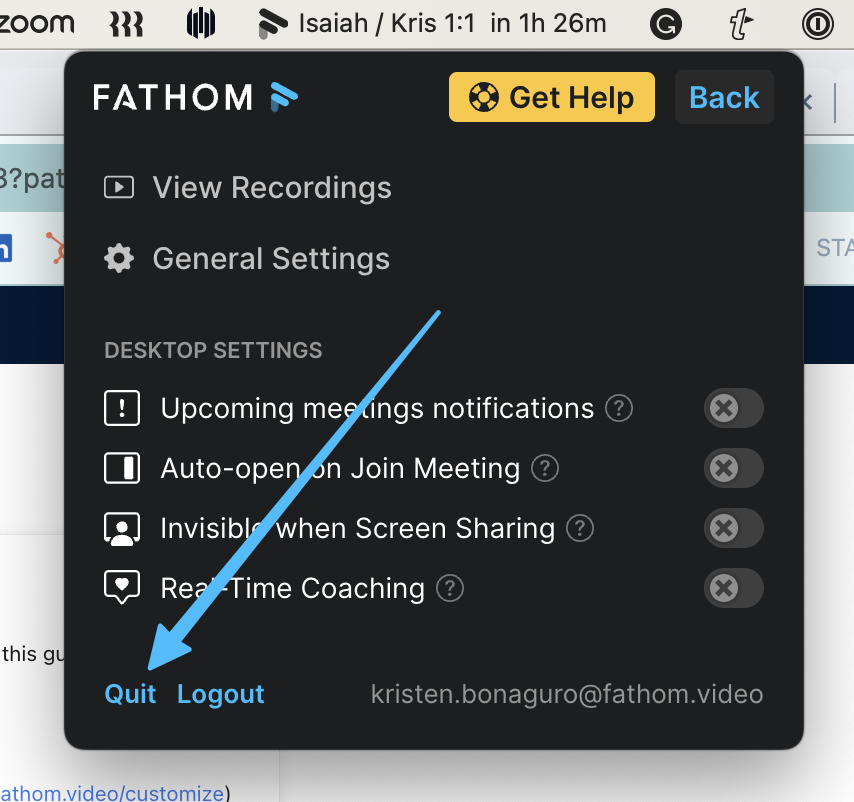Uninstalling Fathom (Mac)
We hate to see you go! If you need to uninstall Fathom for any reason, follow the instructions below.
Delete Your Fathom Account
Go to the Settings page
Scroll to the bottom and click the Delete Account button at the bottom of the page.
It will take around 12 hours to process the request and fully delete your account. All of your account data will be permanently deleted and cannot be recovered.
If you are a Team Edition user, the Delete button will not be available on your Settings page. Reach out to your Fathom Team Edition Admin to delete your account.
Disconnect the Zoom App
If you have the Zoom App enabled, take the following steps to disconnect it from your account:
Log in to your Zoom account and navigate to the Zoom Marketplace
Click Manage > Installed Apps or search for the Fathom app
Click Uninstall next to Fathom
Confirm dialogue, click Uninstall
If you have auto-record or auto-request recording consent enabled, in addition to uninstalling the app, you'll need to go to https://fathom.video/customize to deactivate those options.
Disconnect the Desktop App
If it's open, be sure to quit the Fathom app:
Drag and drop the app on your computer into the trash. Alternatively, go to /Applications, and drag it to the app to your Mac trash to uninstall.
Troubleshooting
If Fathom is still trying to intercept your Zoom calls, update Zoom to the latest version. This will remove the Fathom intercept from your Zoom account. You can also uninstall and reinstall Zoom to remove the Fathom intercept.